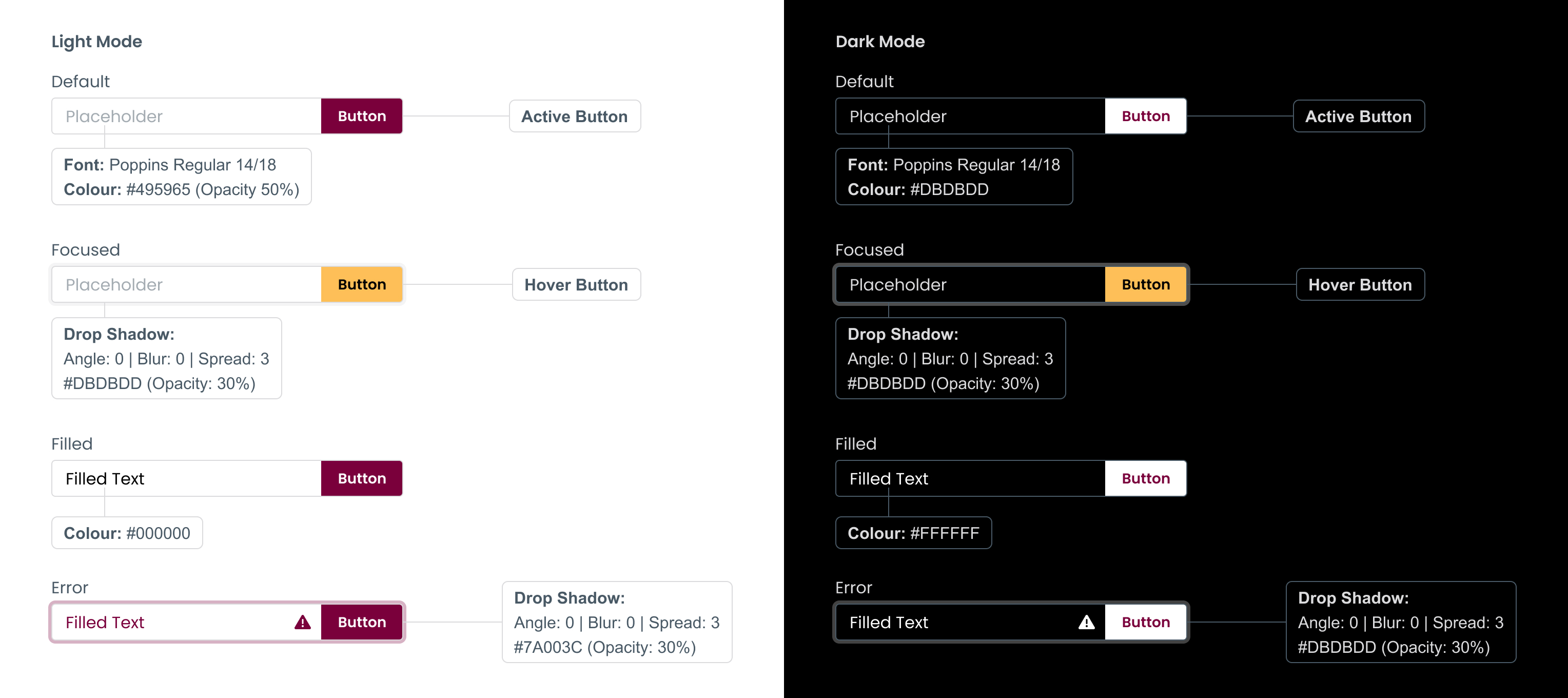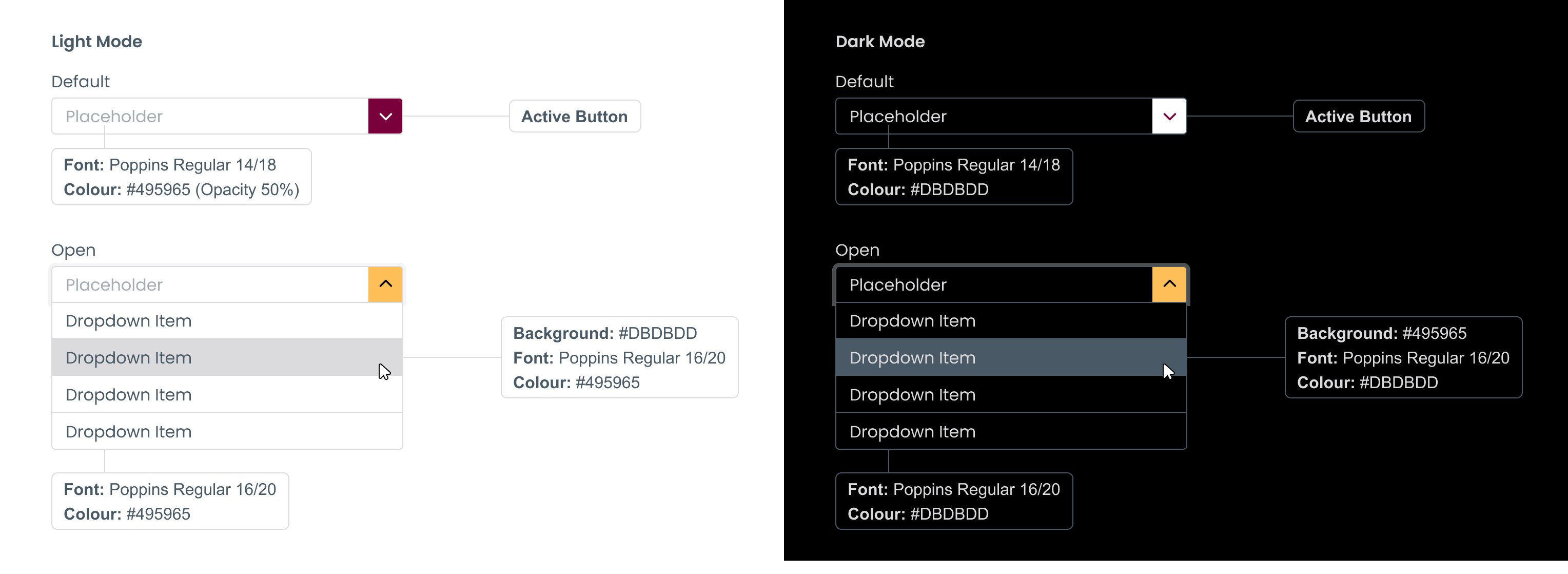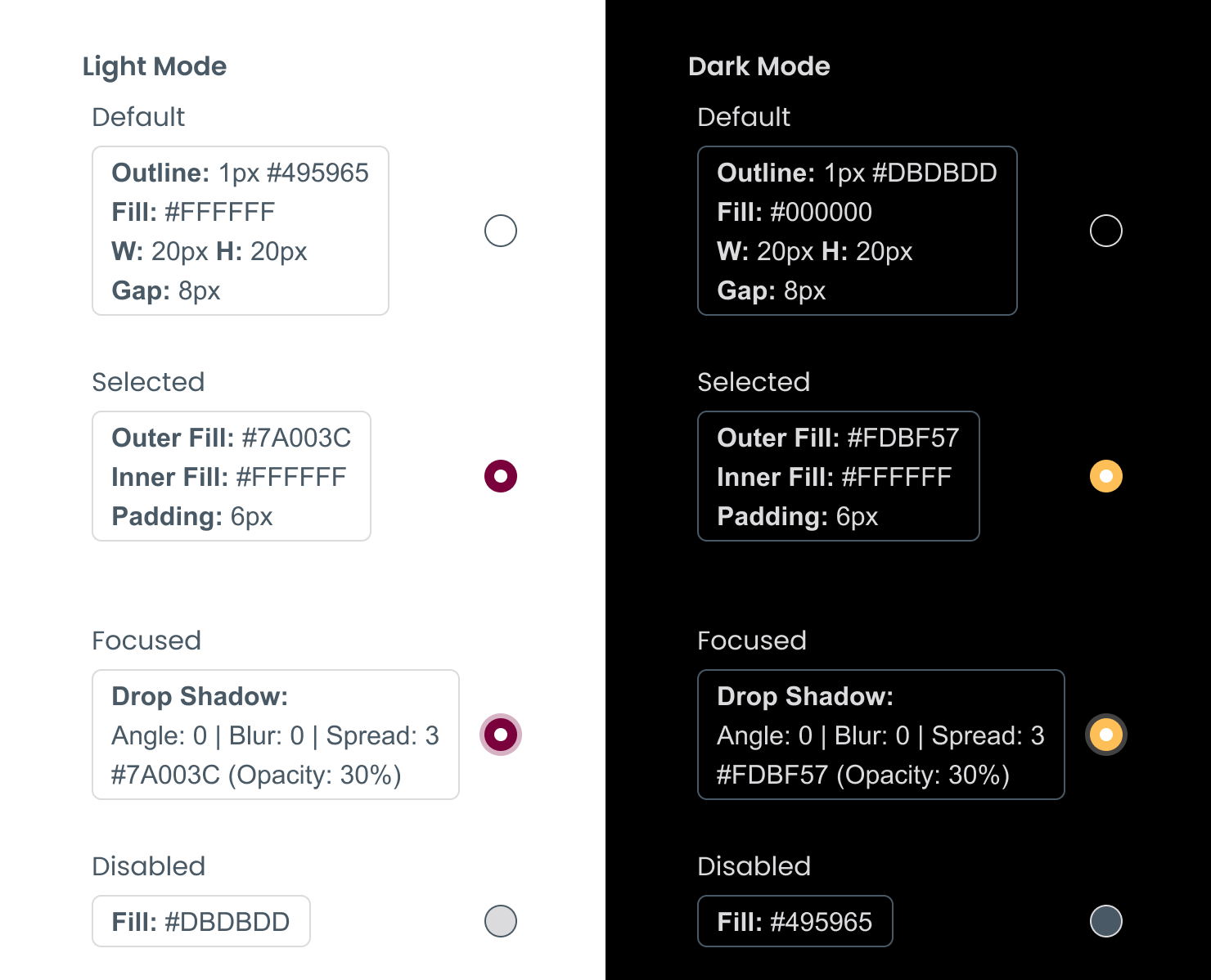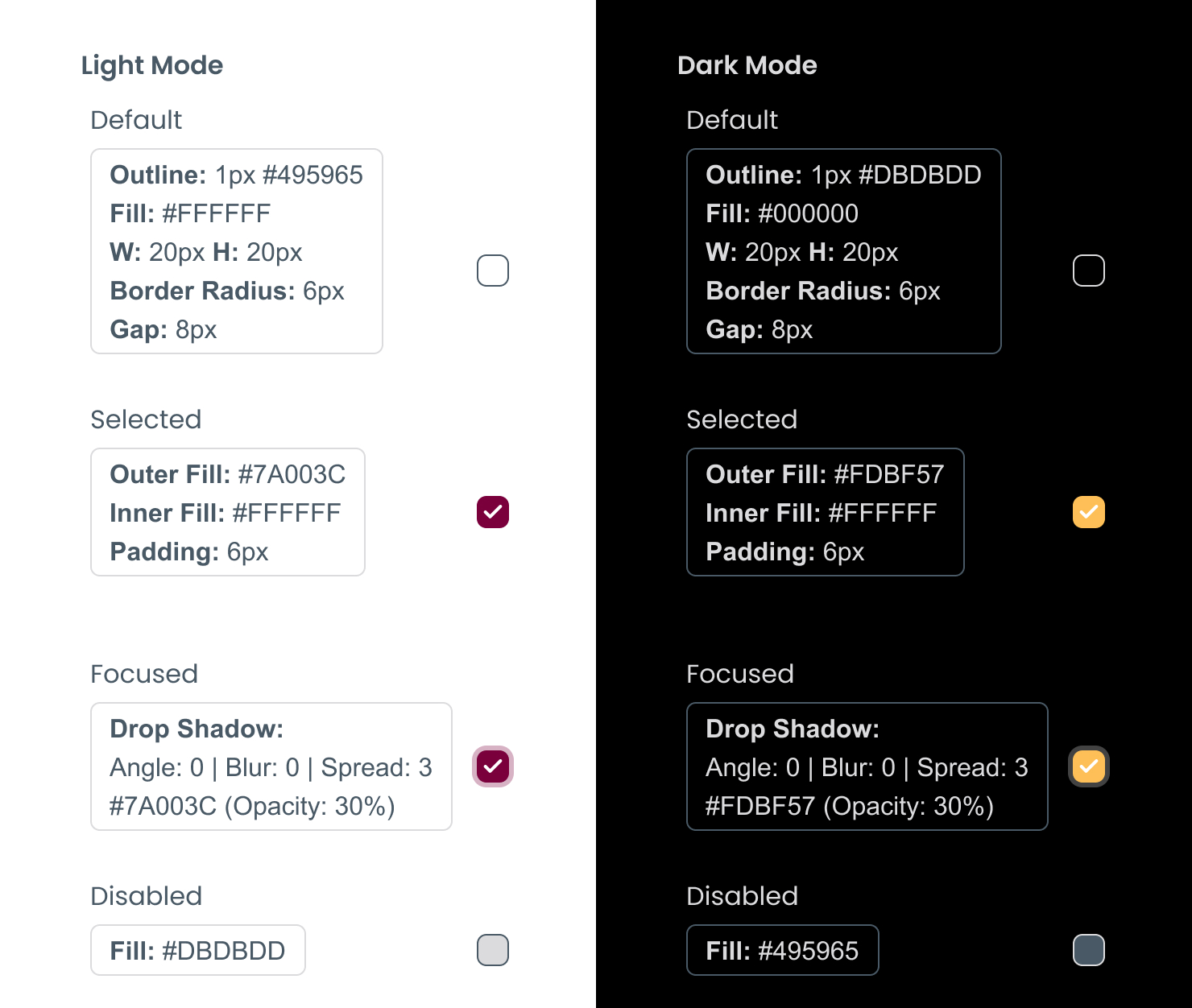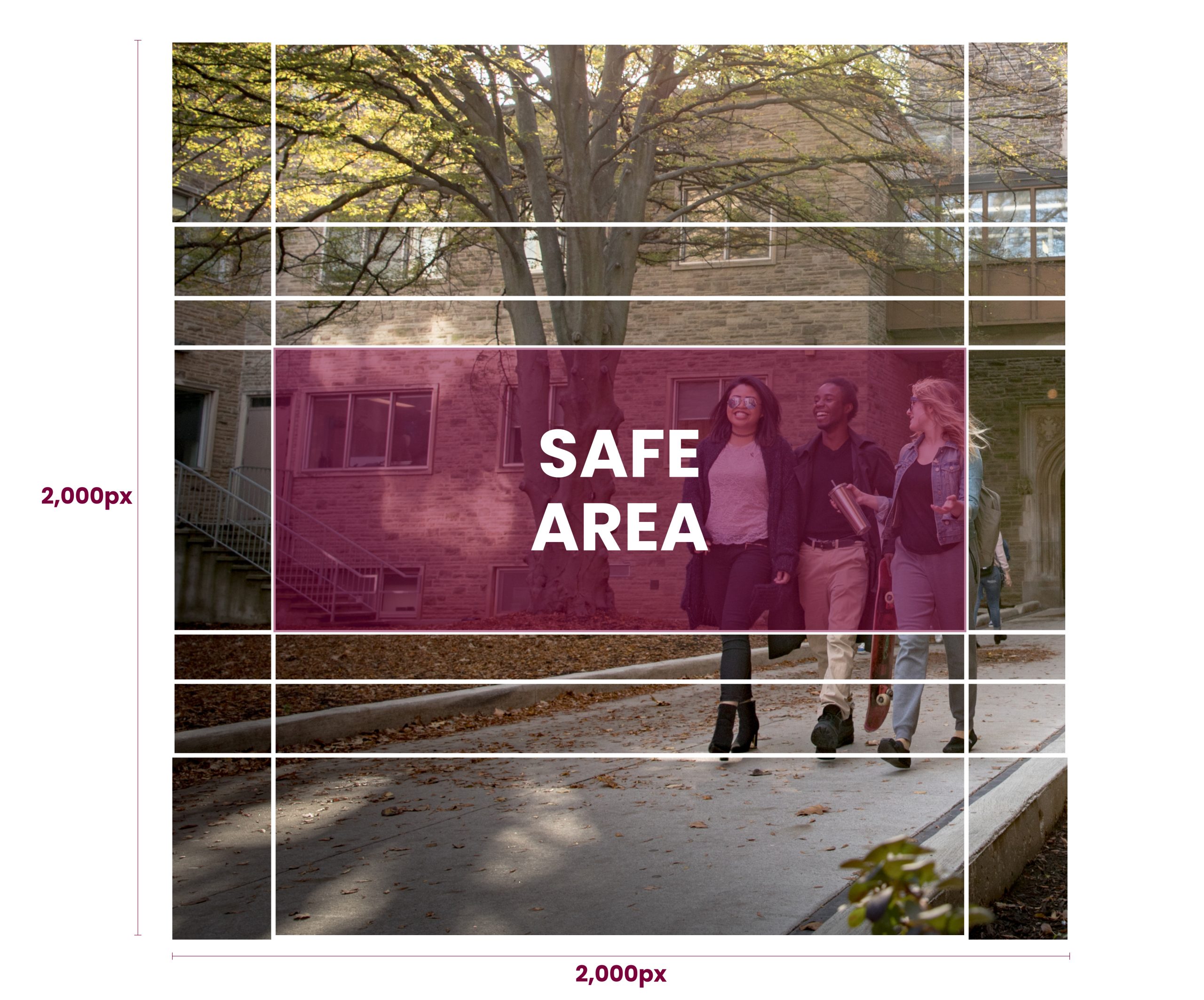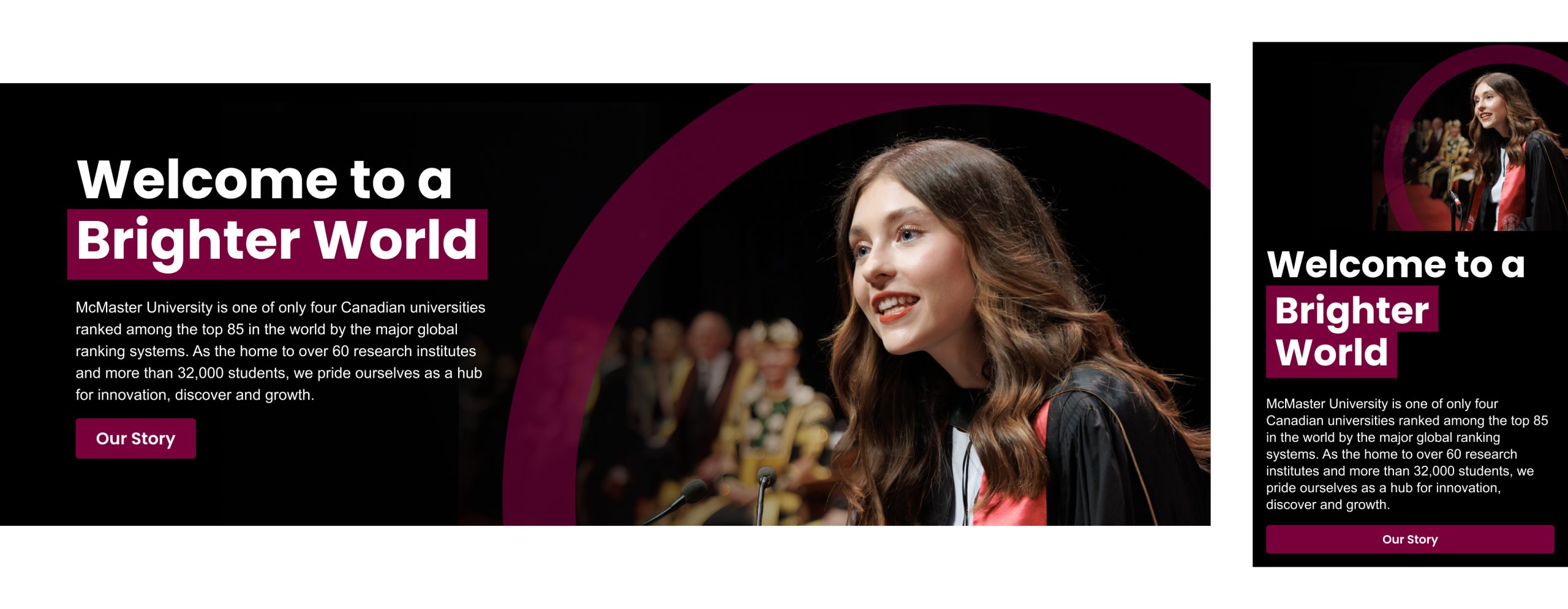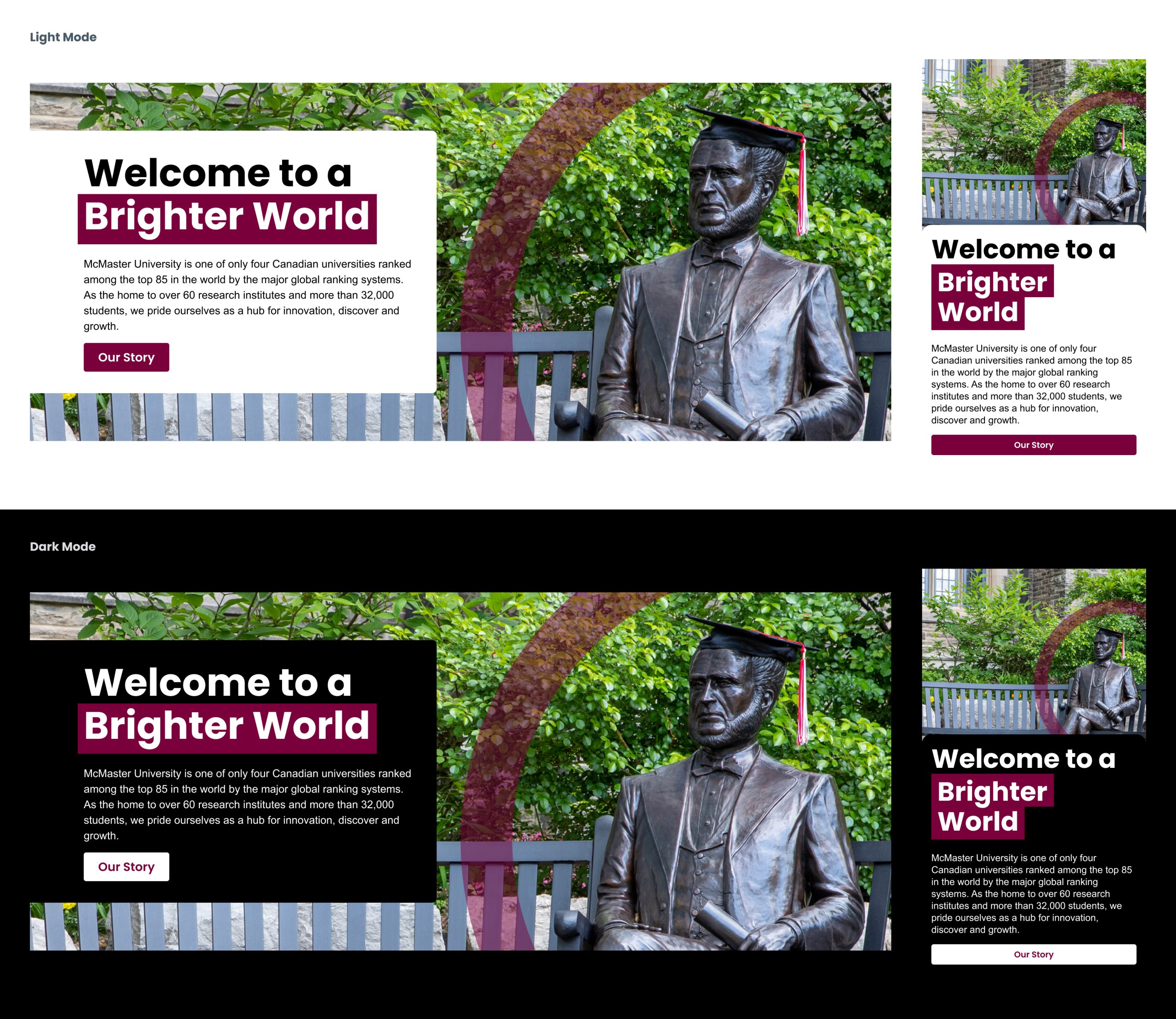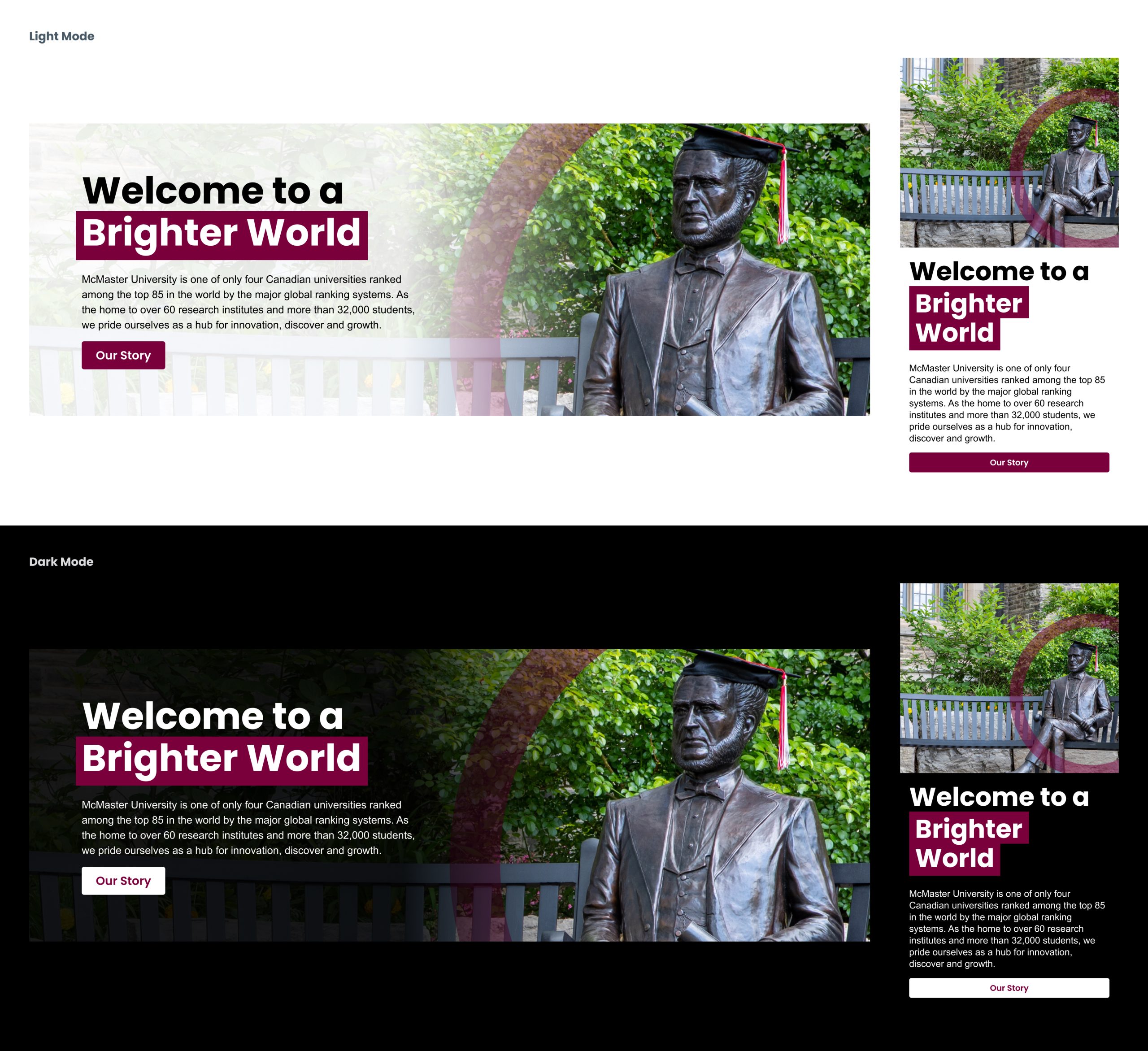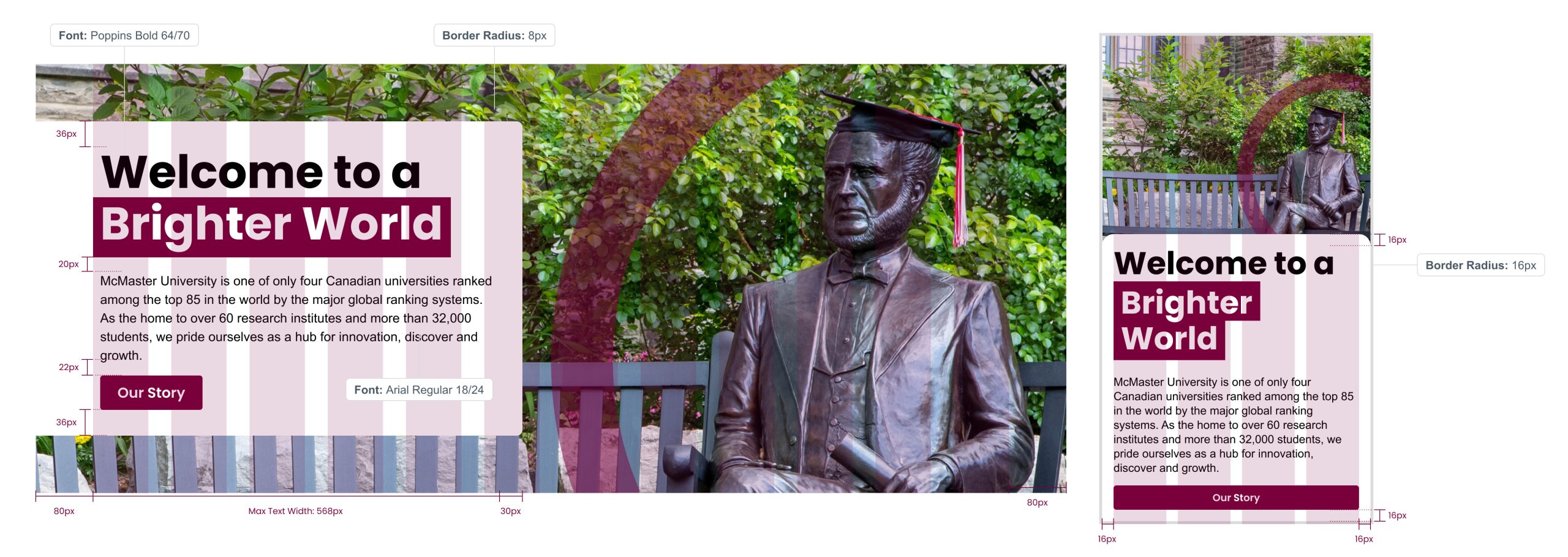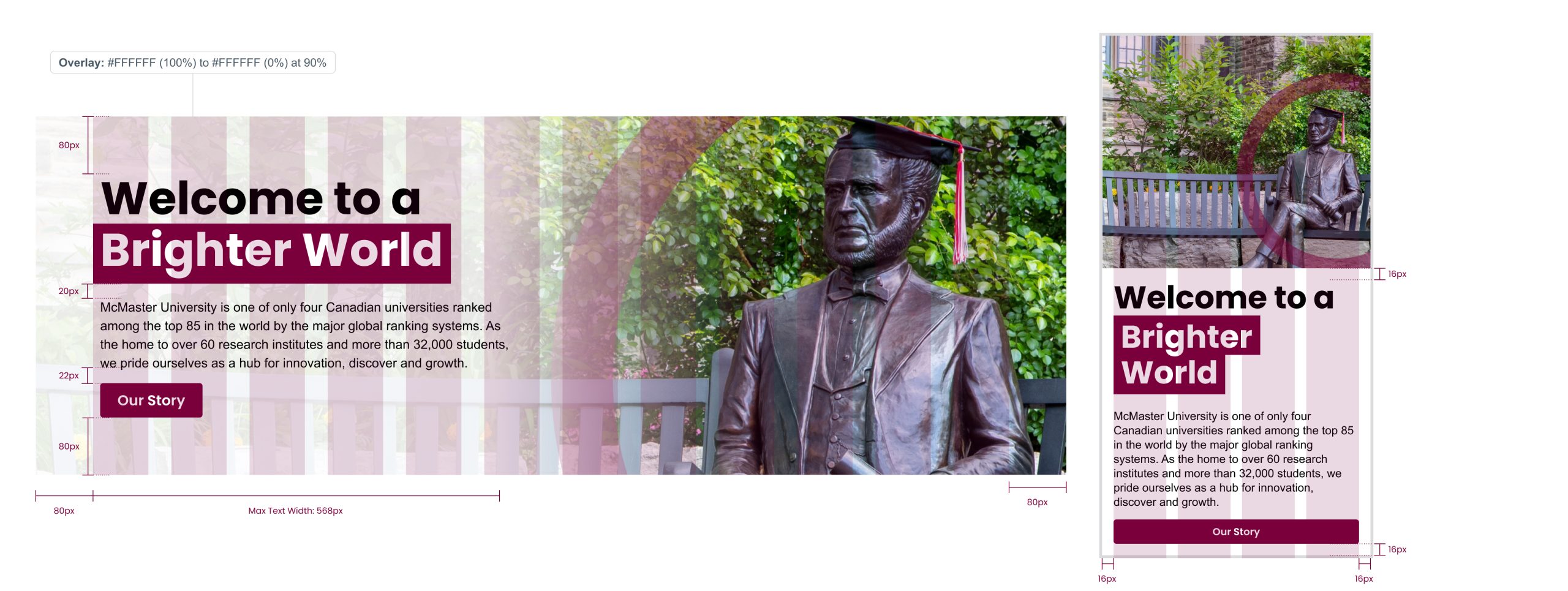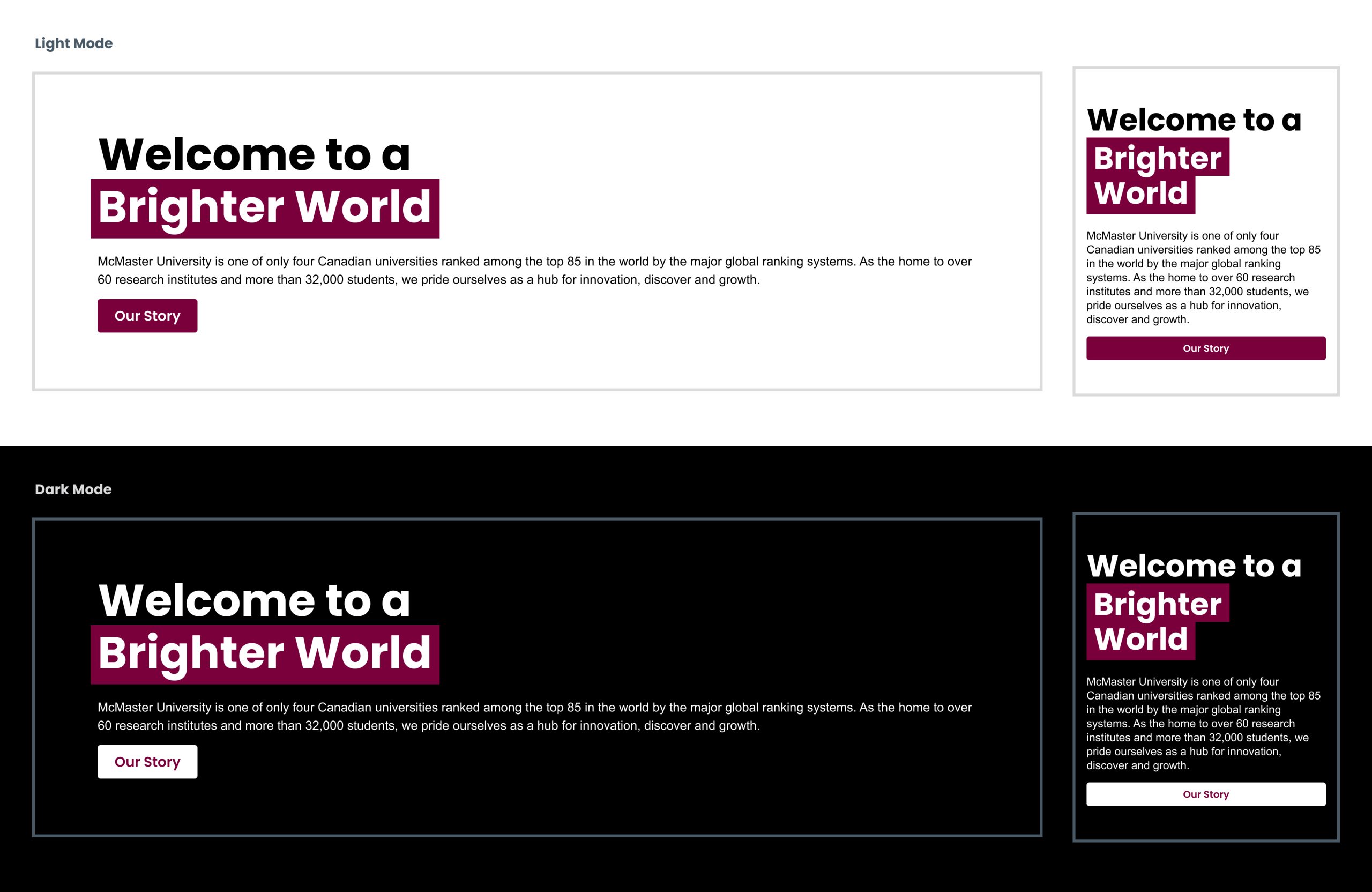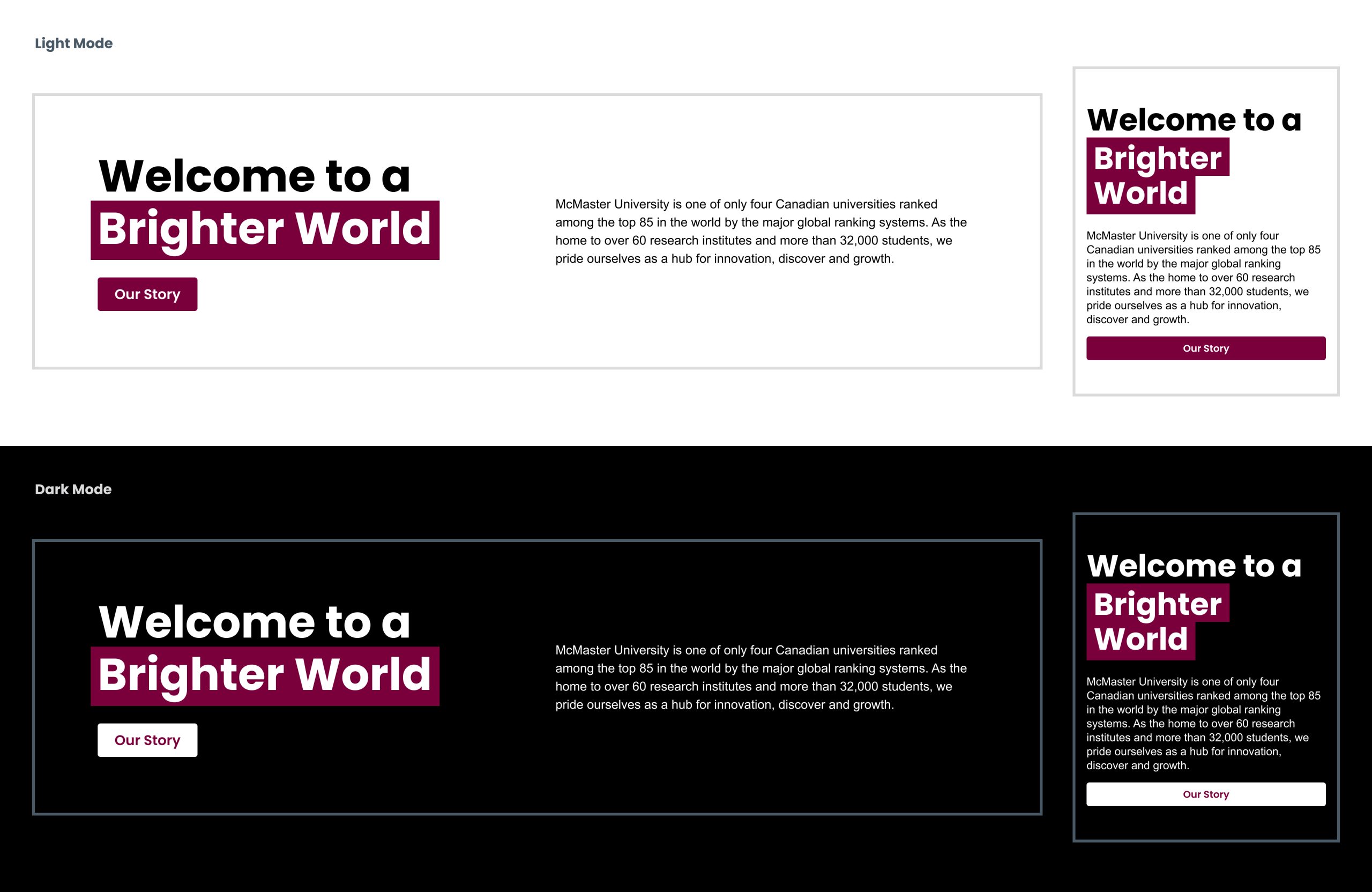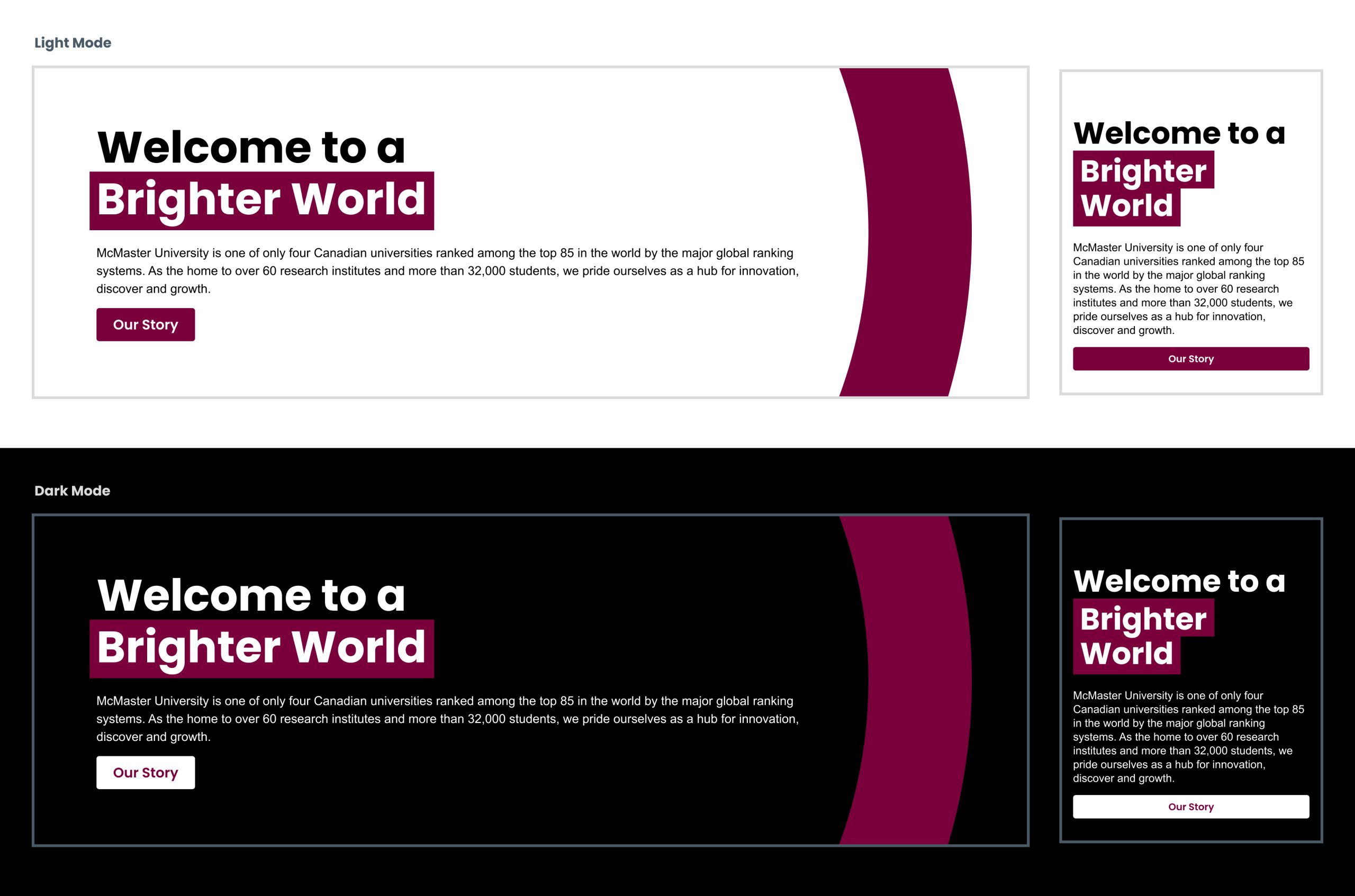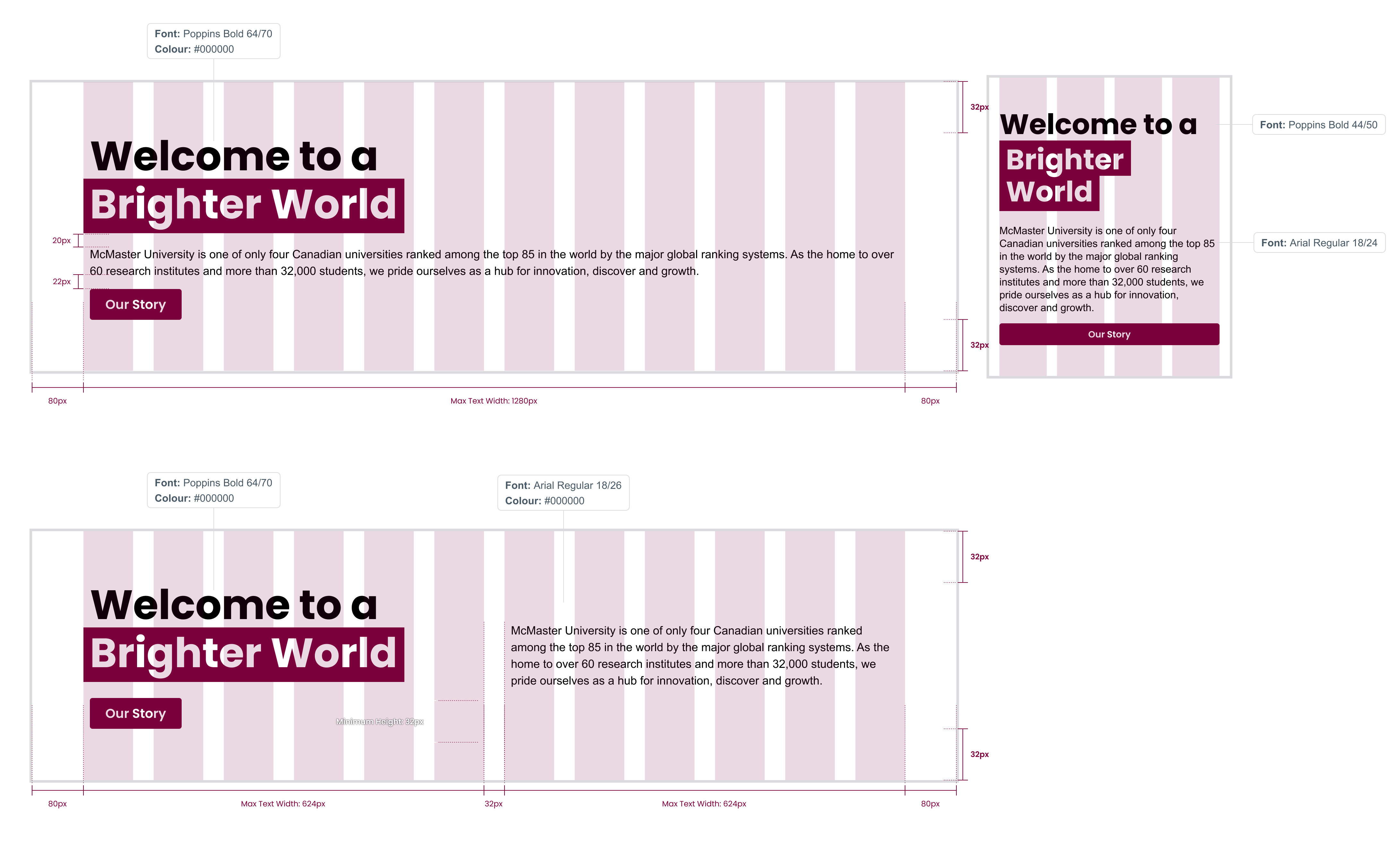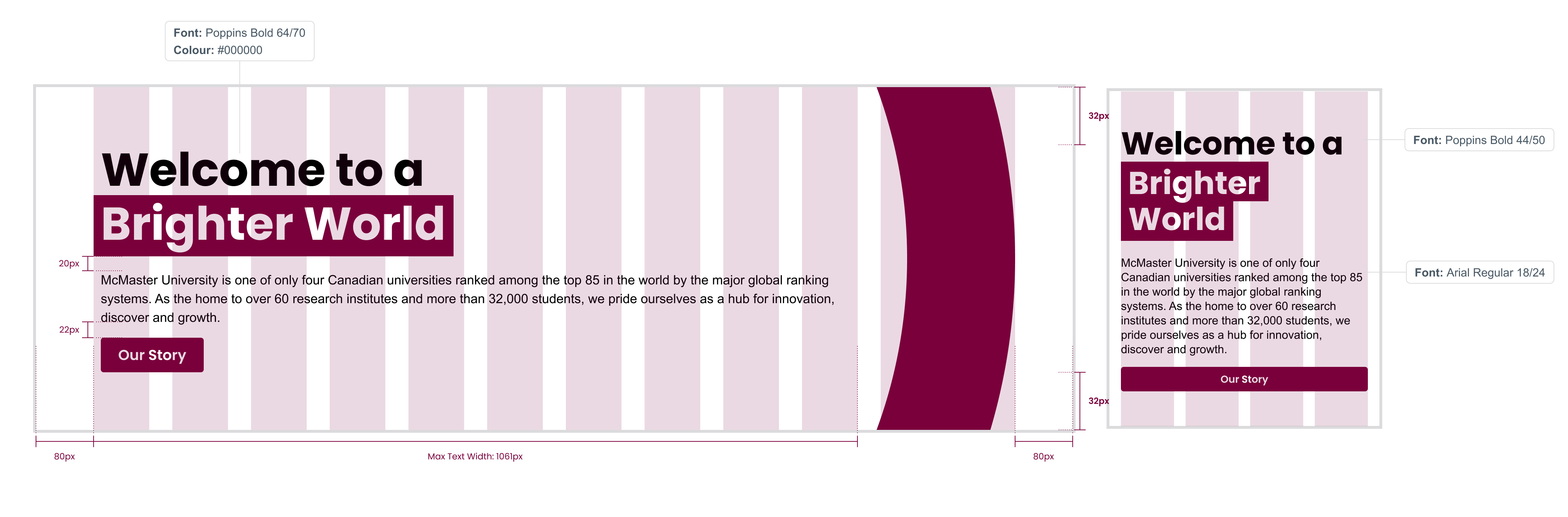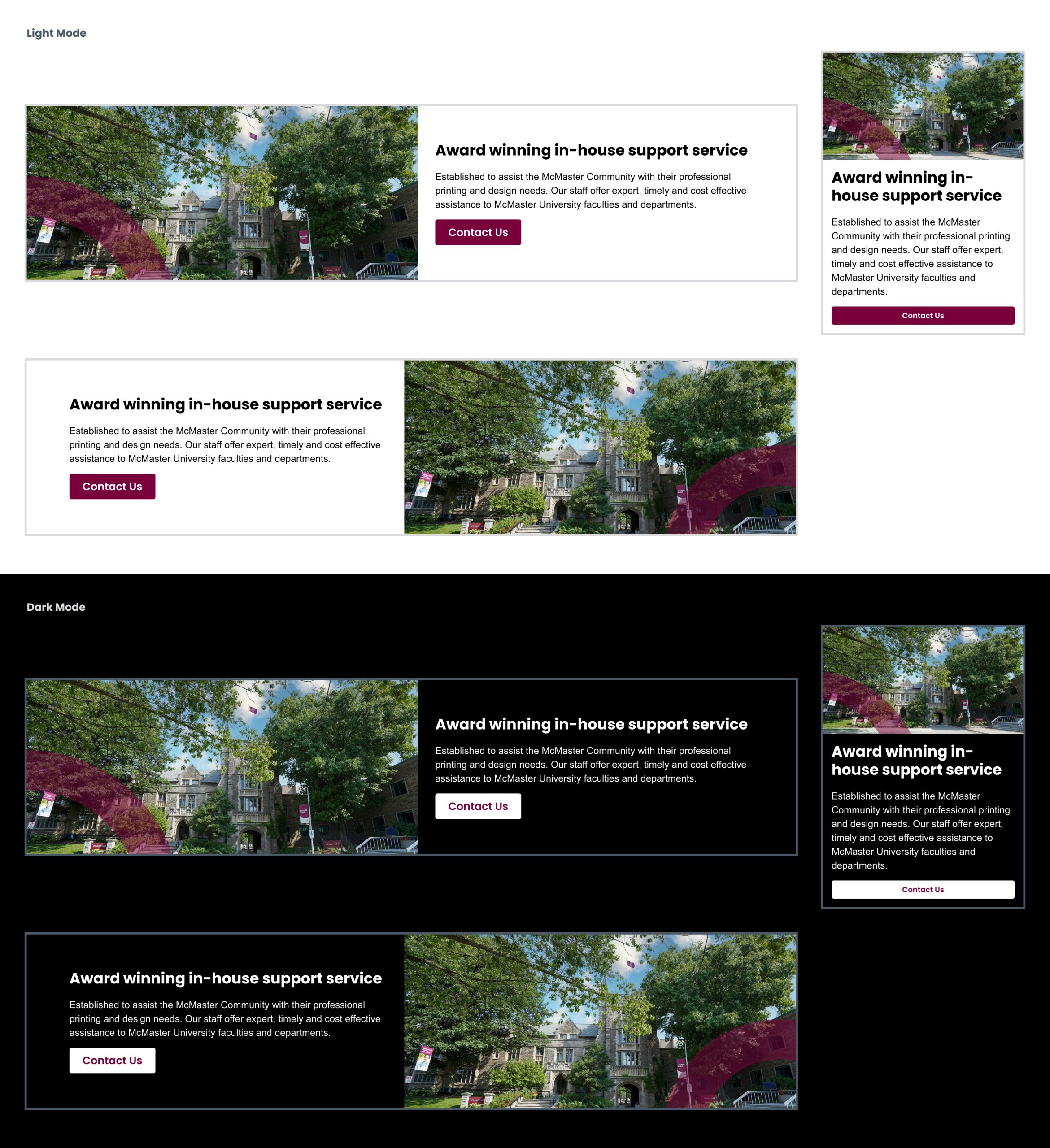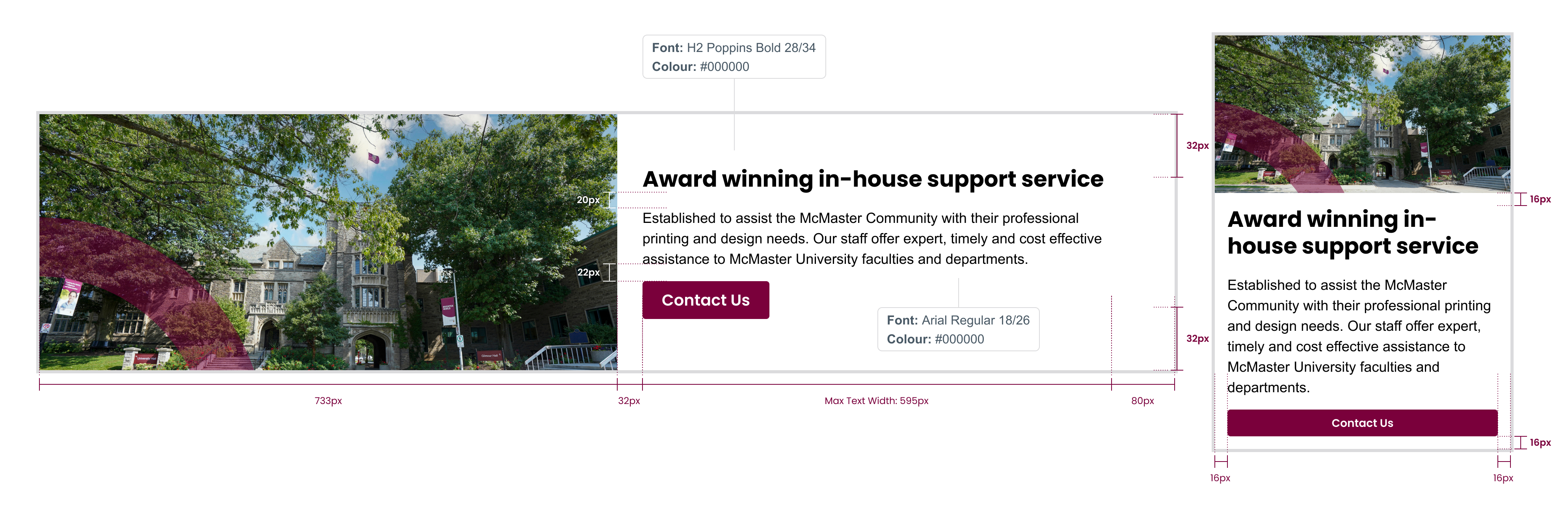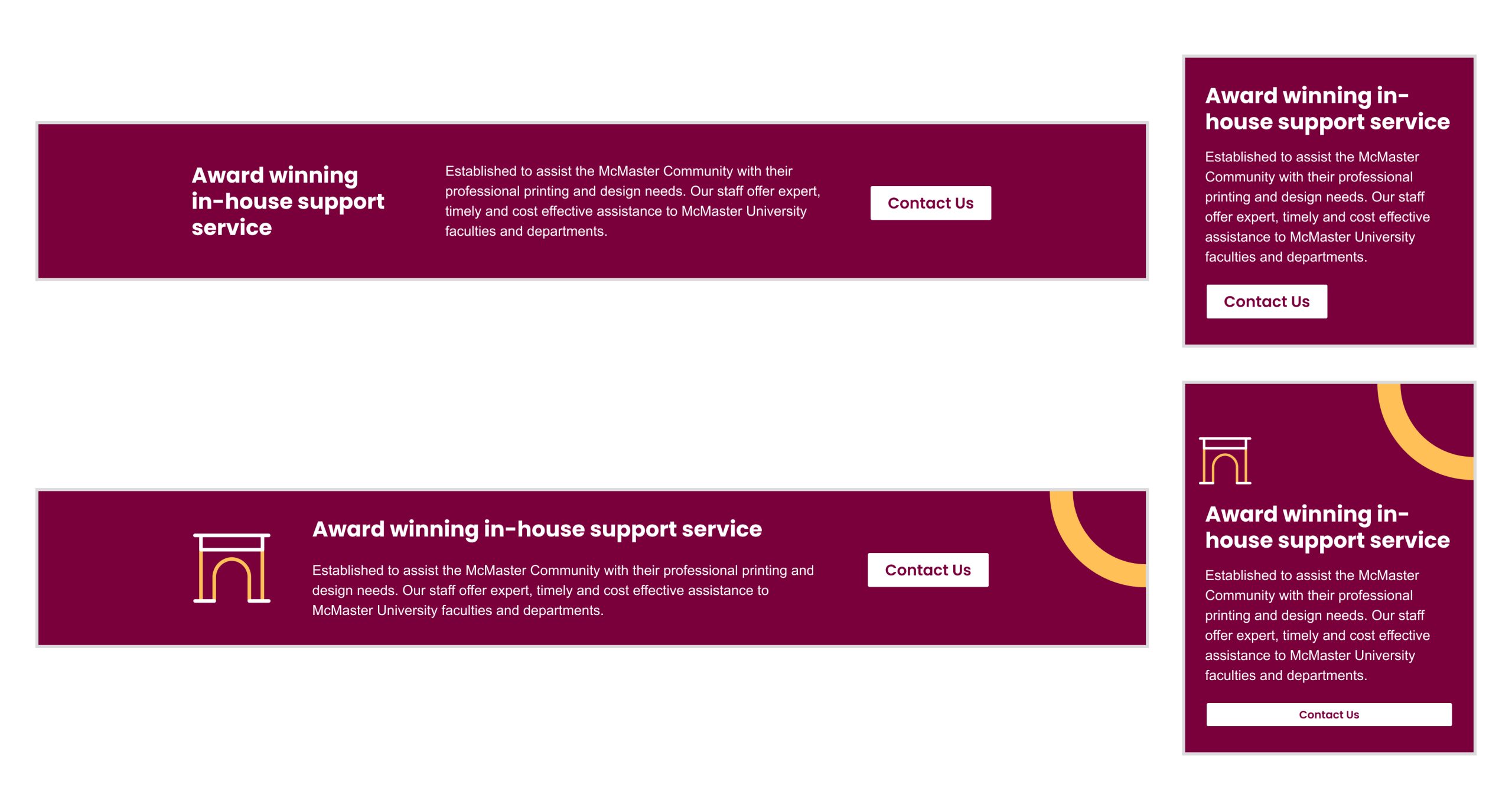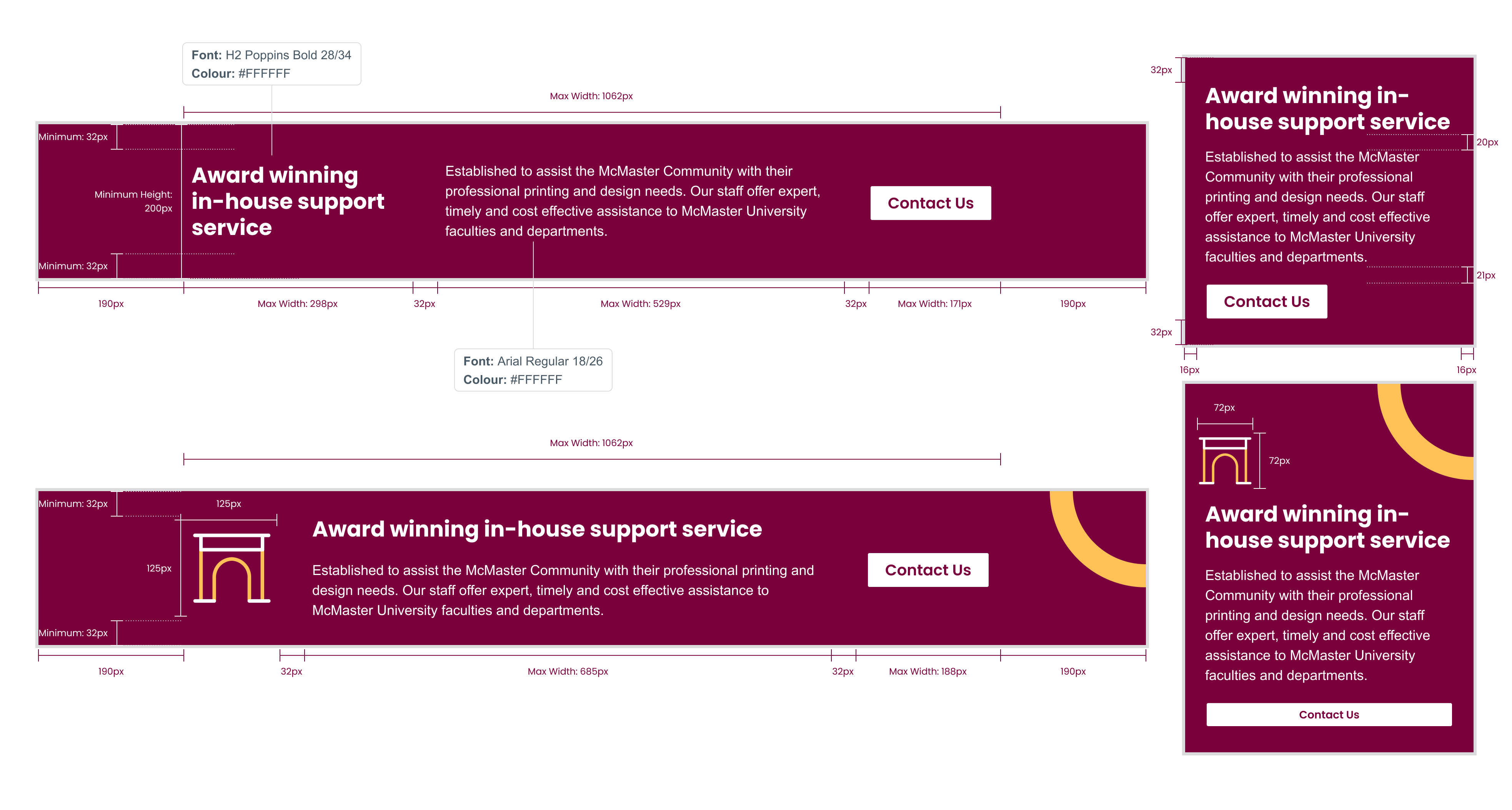Expandable List
Spacing
Working from a defined spacing system means faster and more consistent designs.
Scale
McMaster websites must be responsive across all devices, from standard desktops to smartphones. The default grid system has four columns for small to medium screens. It expands to 12 columns for larger screens with a maximum container width of 1,280px.

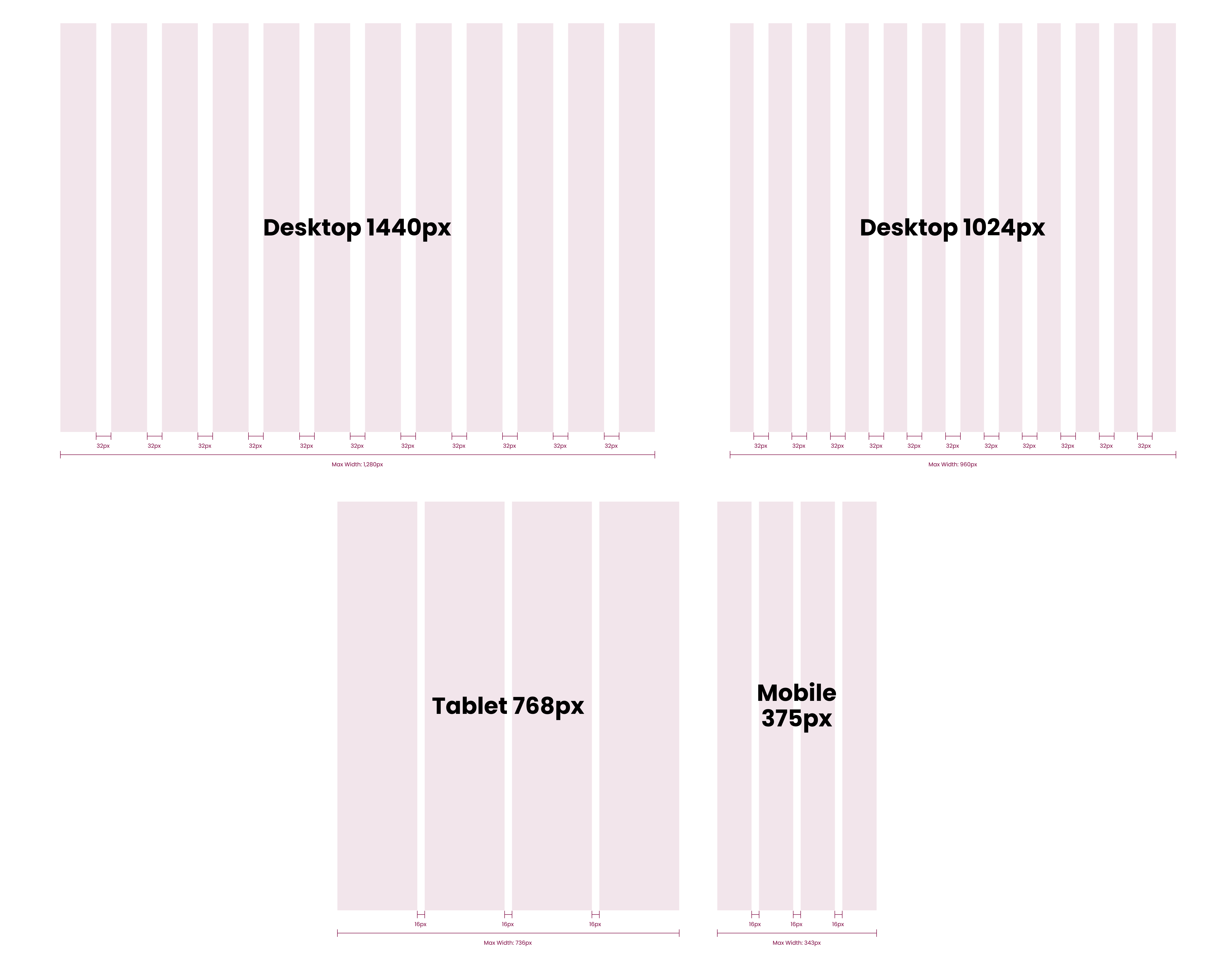
Primary buttons
Primary buttons highlight the most important actions for users to take. Consistent treatment of the buttons is important for the user experience.
Poppins SemiBold – 20/24 Padding: 24px 12px
Gap: 8px
Border radius: 4px
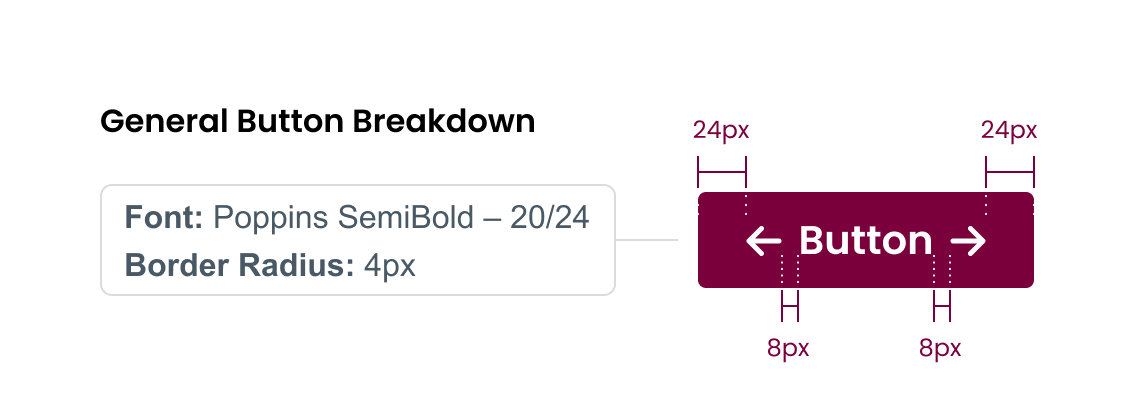
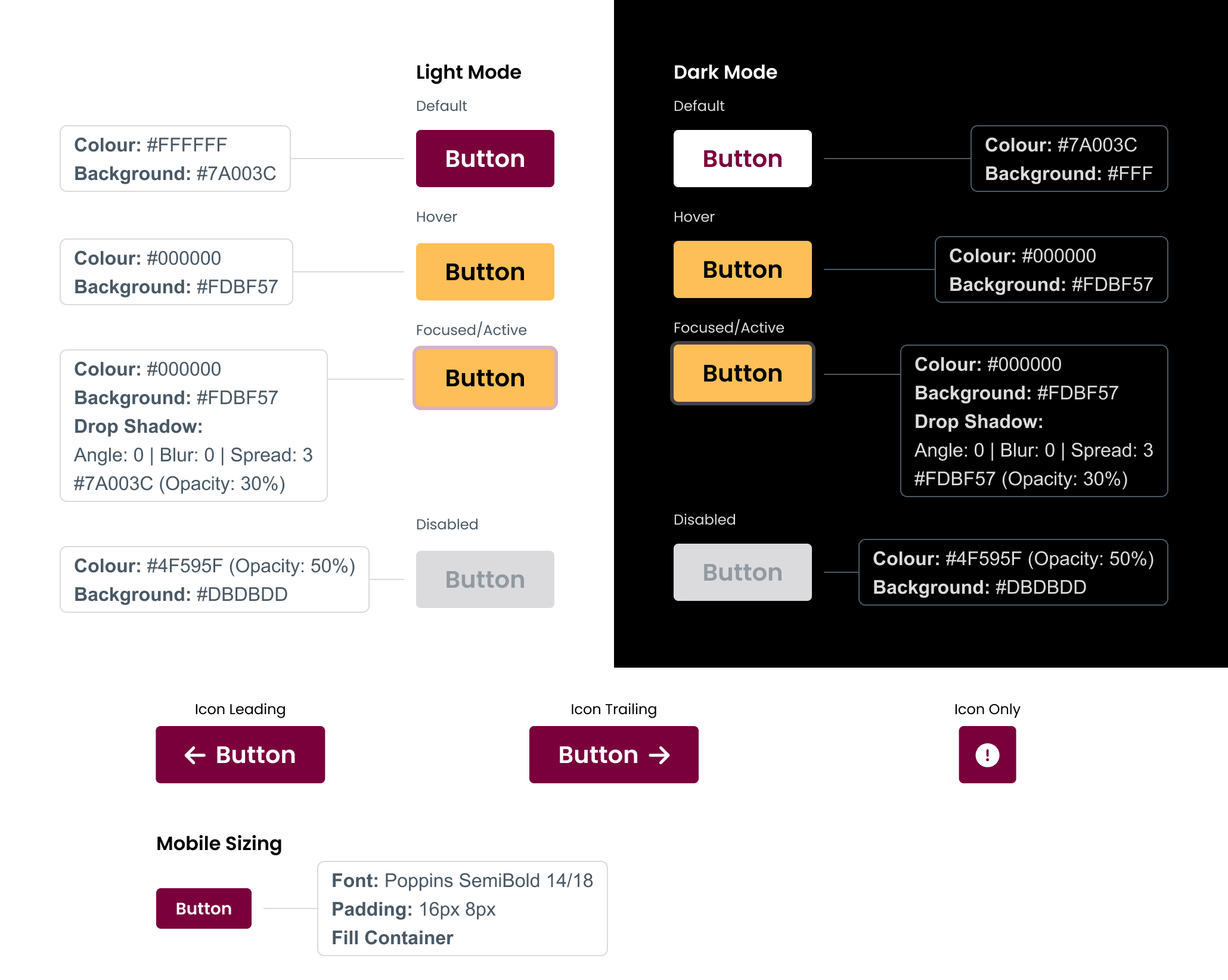
Secondary buttons
Secondary buttons are used for actions available to the user, but with less prominence than the primary buttons.
Poppins SemiBold – 20/24 Padding: 24px 12px
Gap: 8px
Border radius: 4px
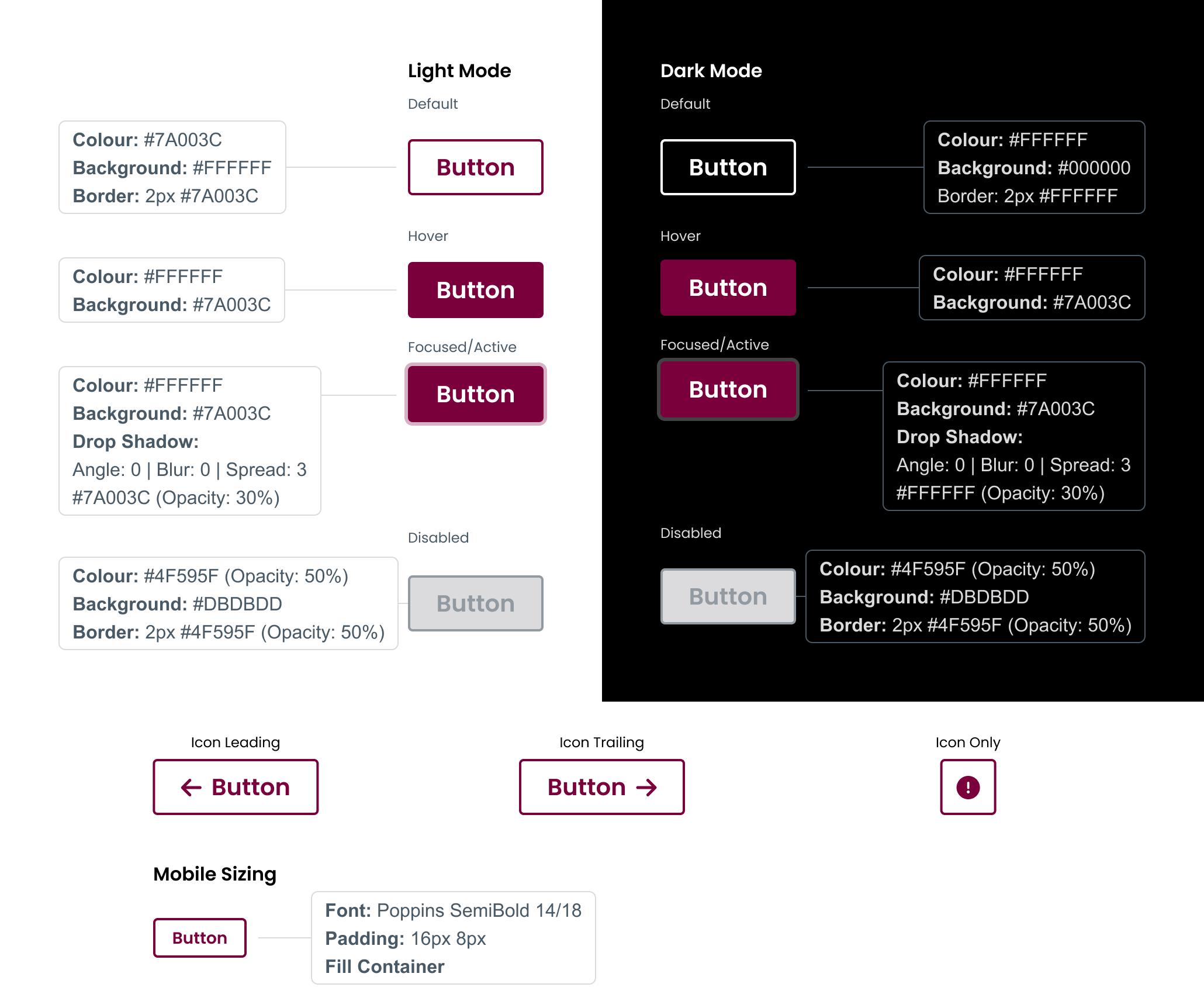
Tertiary buttons
Used in cards and stories, tertiary buttons are used when a call to action is provided, but is not the main calling point of the asset. These buttons are not inside a box, and will always be accompanied by an icon.
Poppins SemiBold – 20/24
Gap: 8px
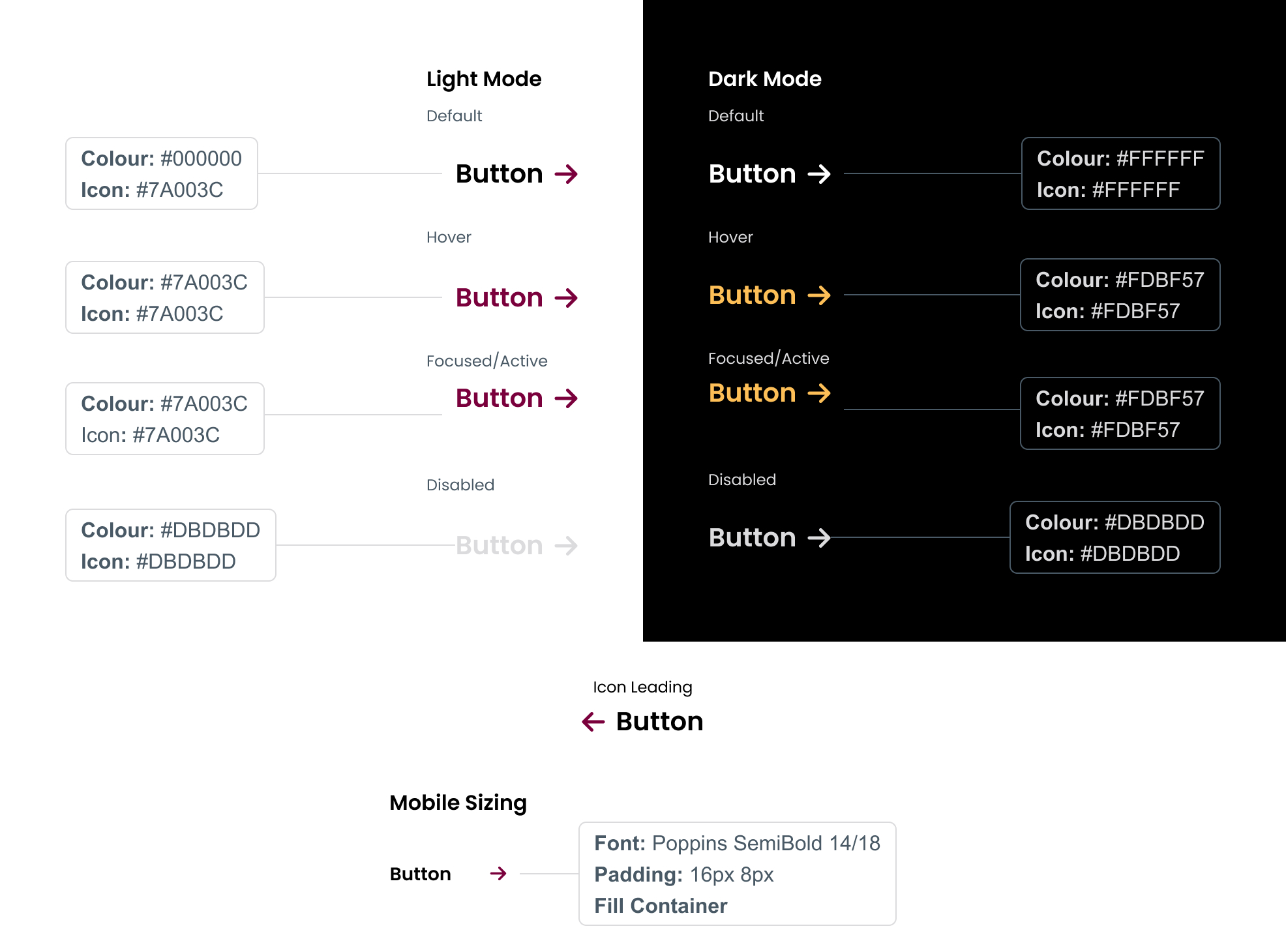
Tables are a great way to display a large amount of structured information in a clean and organized way. Choose the right style of table to best suit your content.
Tables with column headers
Column head
Column Title: H5 SemiBold
Padding: 15px
Colour: #FFFFFF
Background: #7A003C
Bottom border: 2px solid #FDBF57
Column body
Title: H5 Regular
Body copy: Arial 16/20
Padding: 15px
Colour: #495965
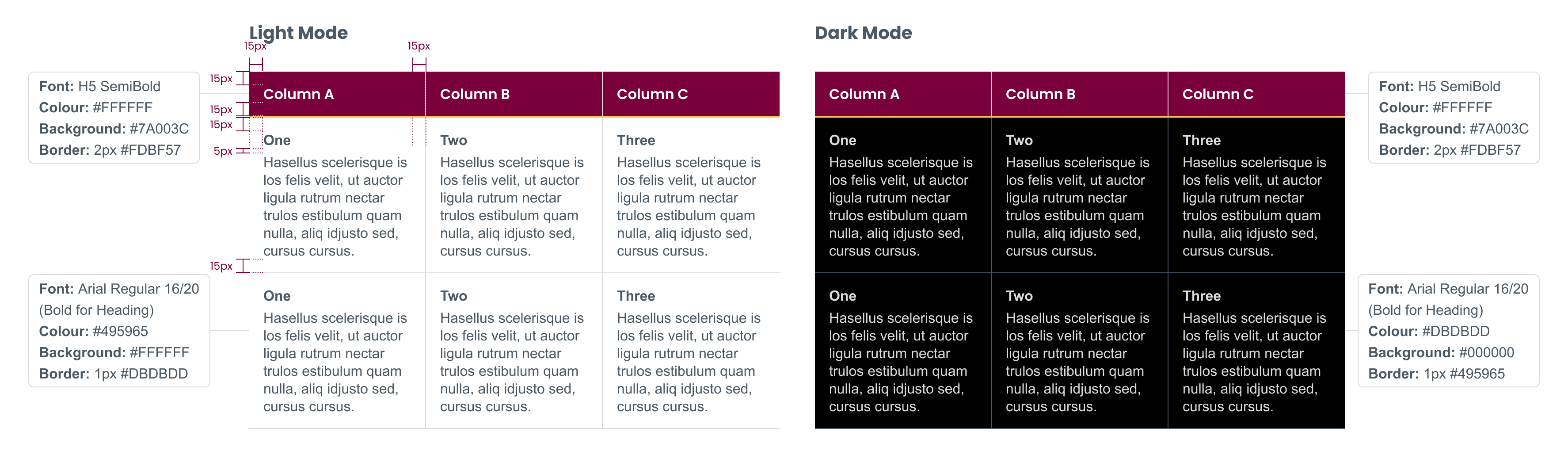
Tables with column and row headers
Column head
Column title: H5 SemiBold
Padding: 15px
Colour: #FFFFFF
Background: #7A003C
Bottom border: 1px solid #FDBF57
Column body
Title: Body Regular
Body copy: Arial 16/20
Padding: 15px
Colour: #495965
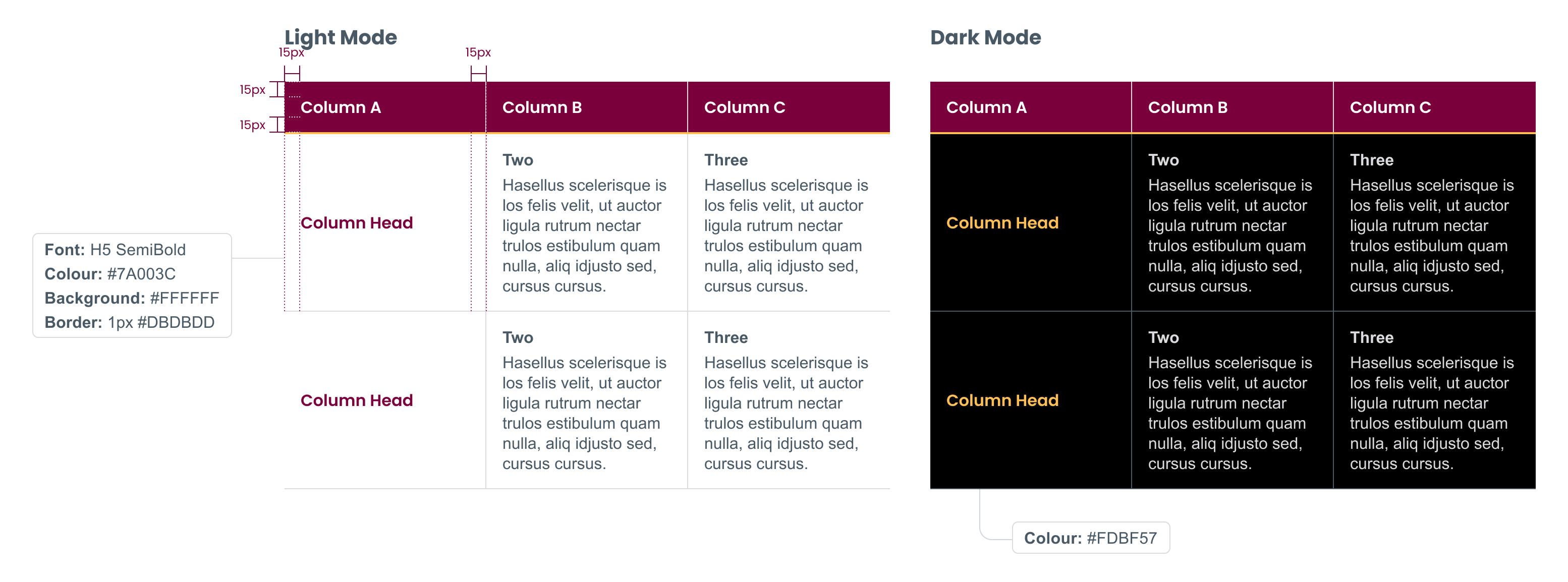
Tables with no headers
Padding: 15px
Colour: #495965
Title: H5 Regular
Body copy: Arial 16/20
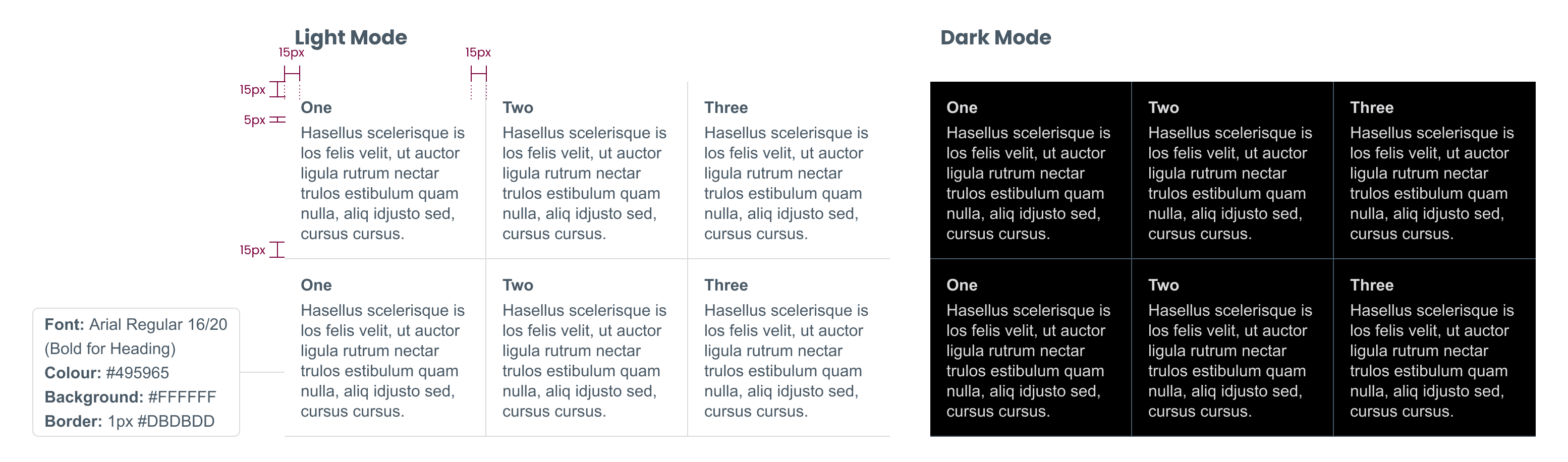
Tabs can be used to organize large amounts of related content. This helps to reduce page scroll, and breaks information into smaller pieces that are easier to consume.
Selected state
Font: H6 SemiBold
BG: #7A003C | Text: #FFF
Border top: 2px # FDBF57
Border bottom: 2px #DBDBDD
Hover state
Font: H6 Poppins SemiBold
BG: #FDBF57 | Text: #000000
Default state
Font: H6 Poppins SemiBold
BG: #FFF | Text: # 000000
Tab body
Title: H5 SemiBold #000000 (#FFF on dark mode)
Body: Arial 16/24 #495965 (#FFF on dark mode)
Padding: 32px
Gap: 16px
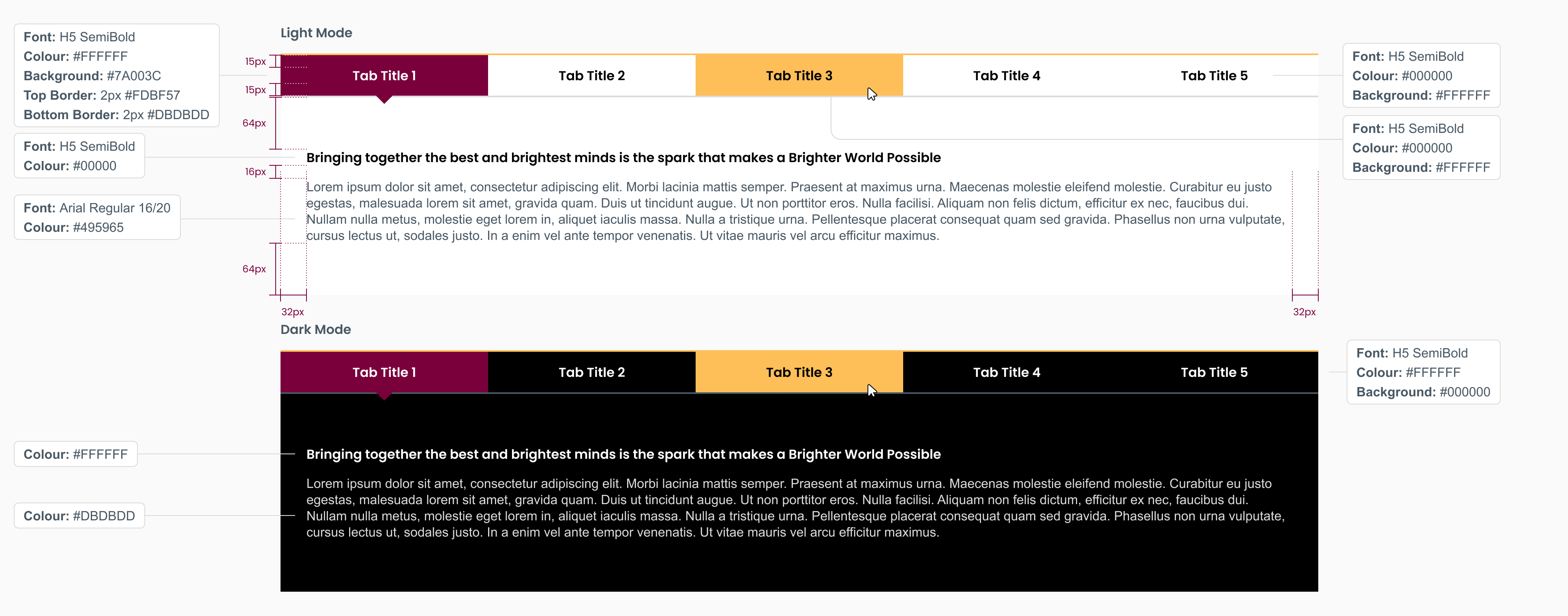
Tabs turn into an adaptive accordion on mobile.
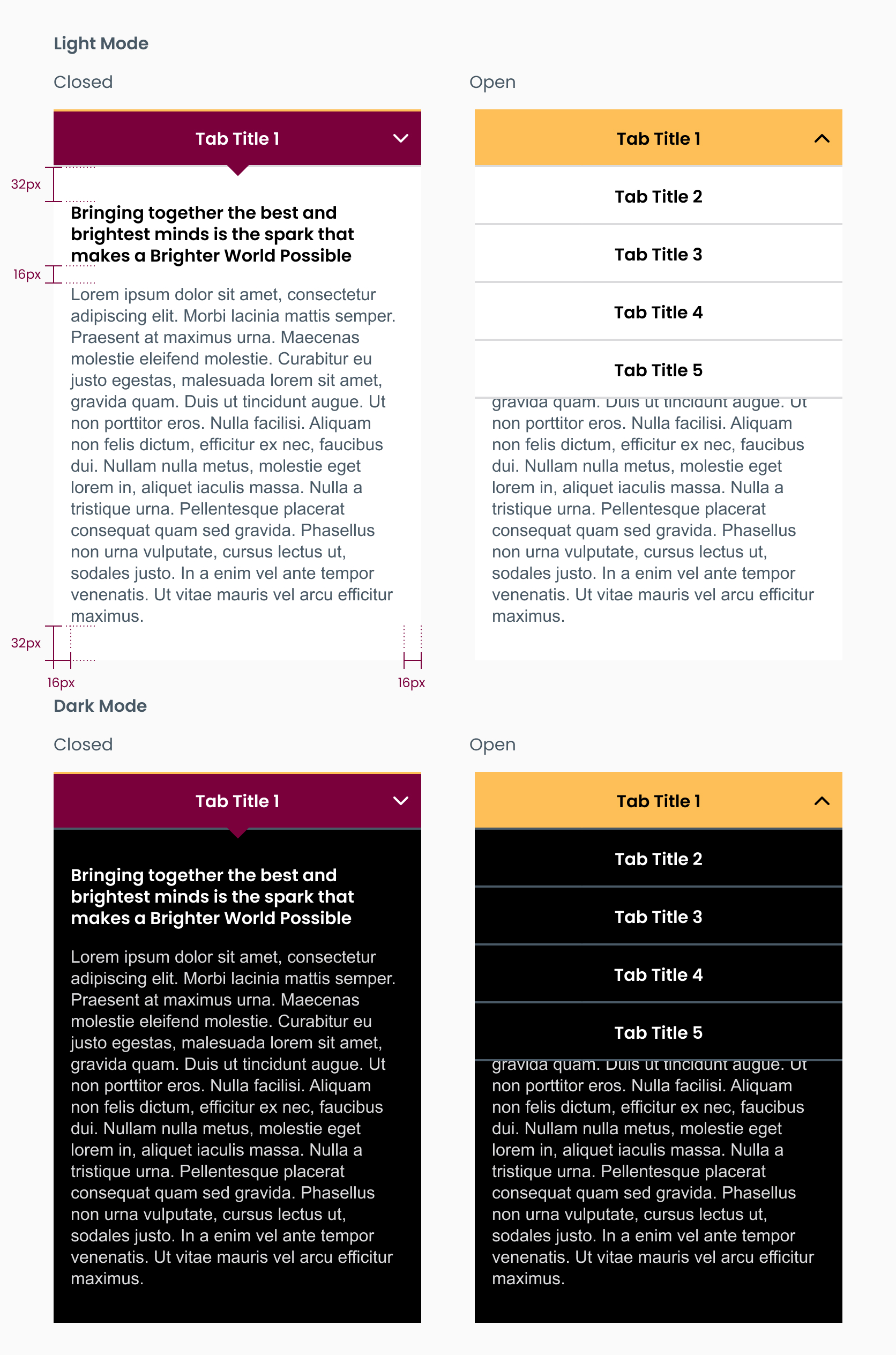
Clearly labelled form fields make it faster and easier for users to complete forms. Follow the guidelines when creating form fields, and keep the text labels within each field.
Label
Font: Poppins Regular 16px
Colour: #495965
(Opacity 50%)
Default
Padding: 14px 8px
Outline: 1px #DBDBDD
Border radius: 4px
Text
Font: Poppins Regular 16px
Colour: #000000
Active
Drop shadow: #DBDBDD
Angle: 0 | Opacity: 30% |
Distance: 0 | Size: 0
Spread: 30px
Text
Font: Poppins Regular 16px
Colour: #7A003C
Error message
Outline: 1px #7A003C
Drop shadow: #7A003C
Angle: 0 | Opacity: 25% |
Distance: 0 | Size: 0
Spread: 30px
Icon
Height: 16px
Colour: #7A003C

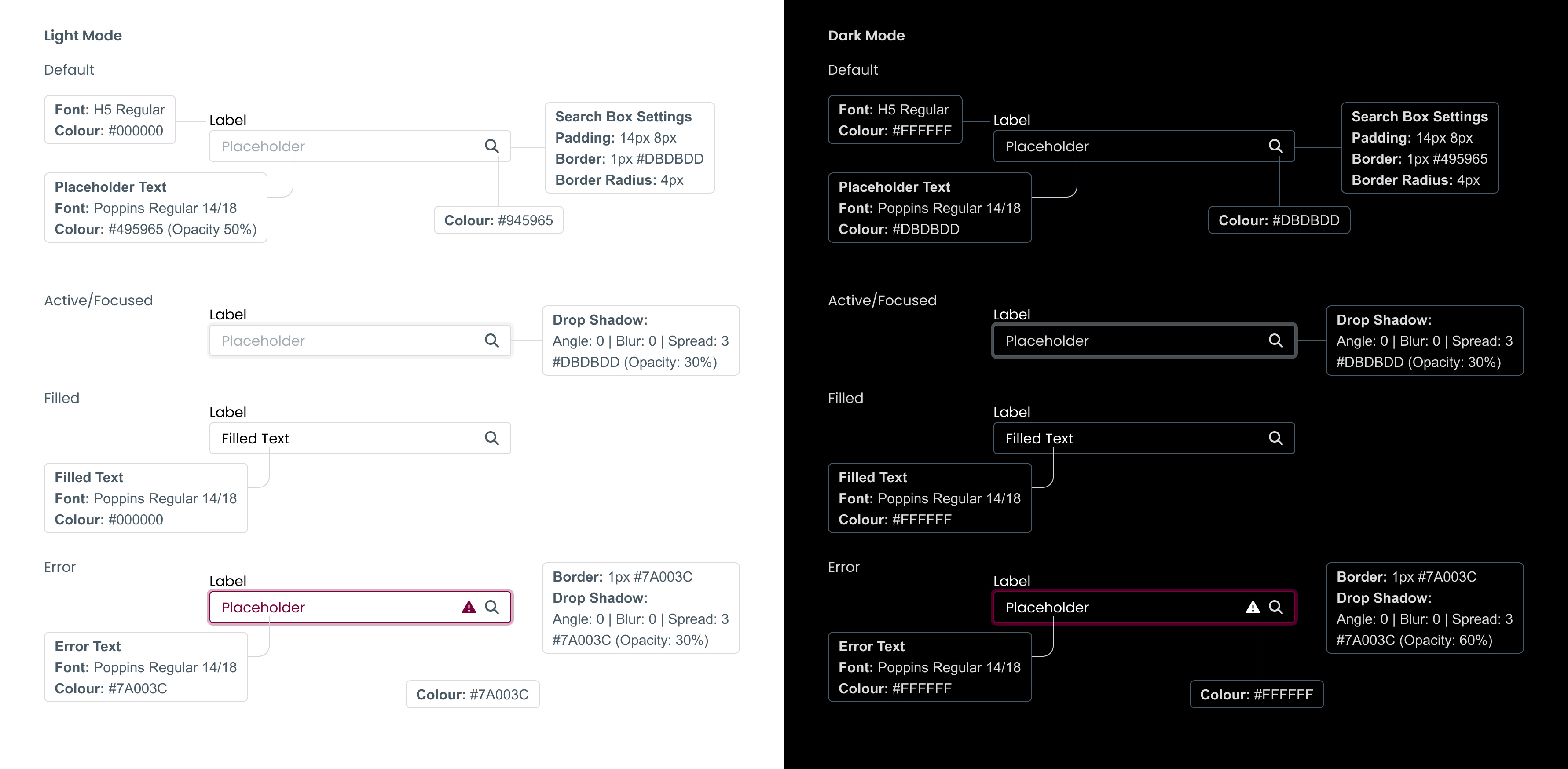
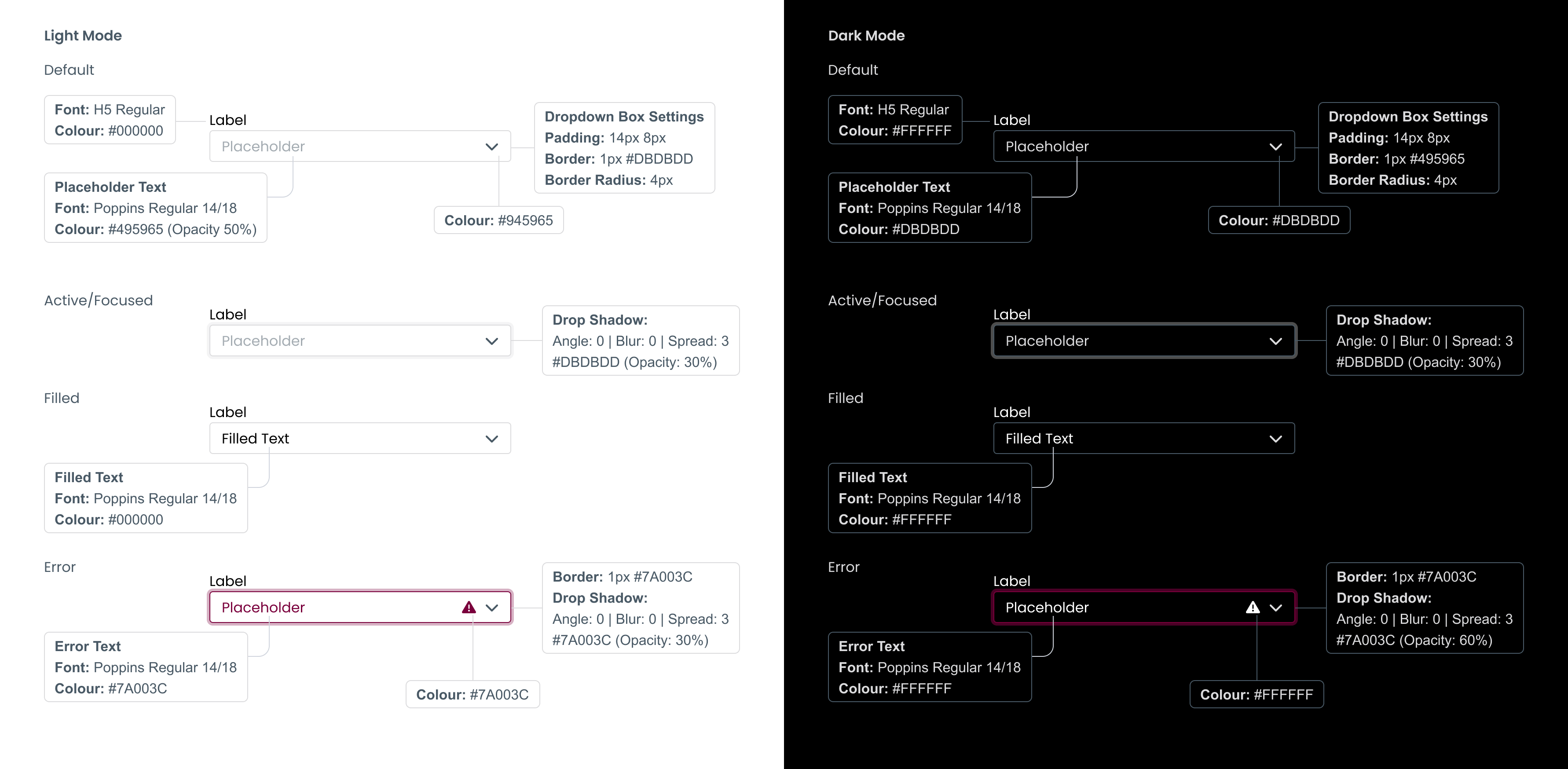
Follow these guidelines to create search bars in both light and dark modes.
The ask button takes the same styling and hover states as standard primary buttons.
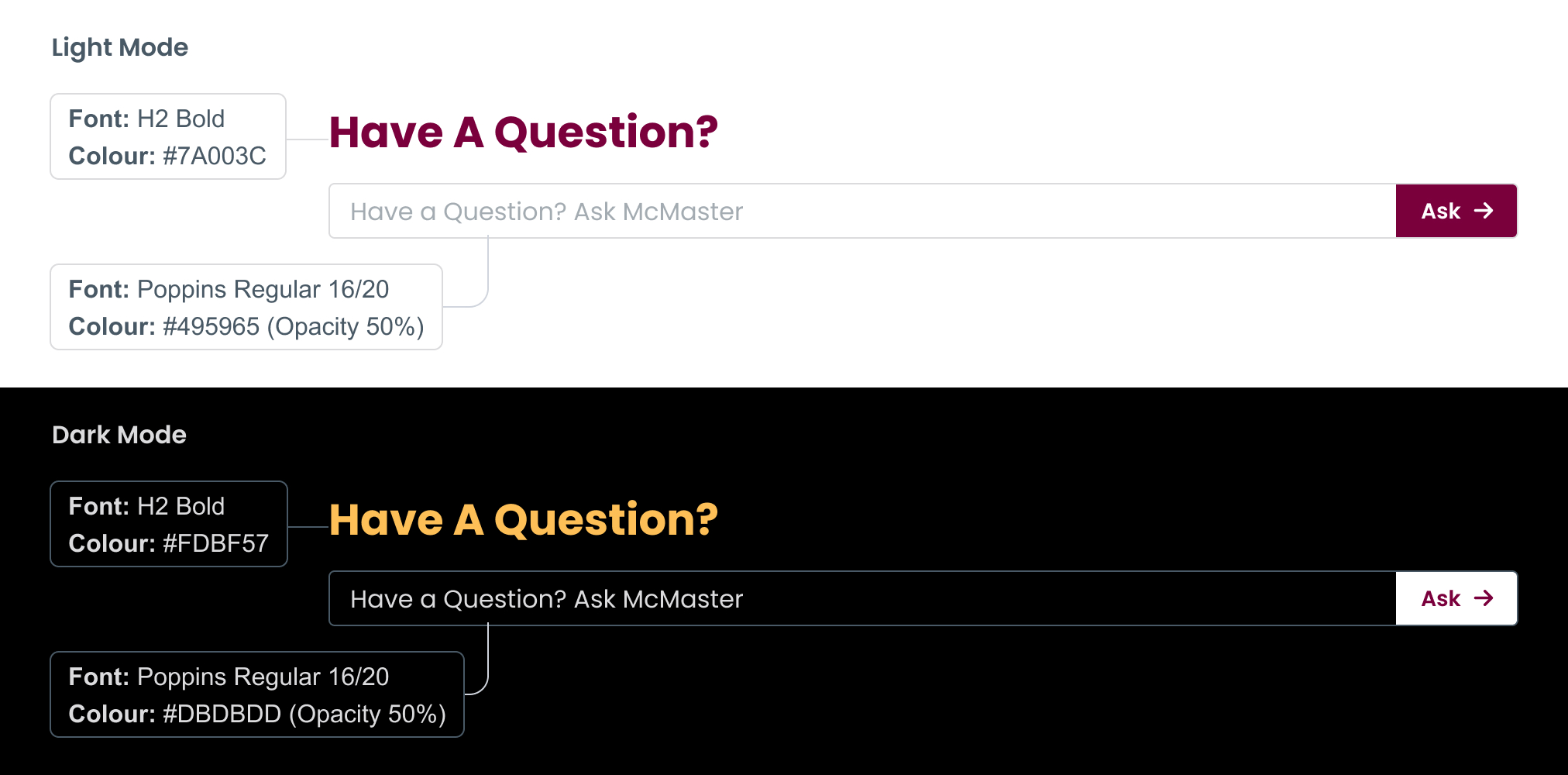
Charts and infographics
To break up large amounts of copy and convey information in an easily consumable way, consider including charts and infographics throughout your web pages. Follow the brand guidelines for icons and accent colours where applicable.
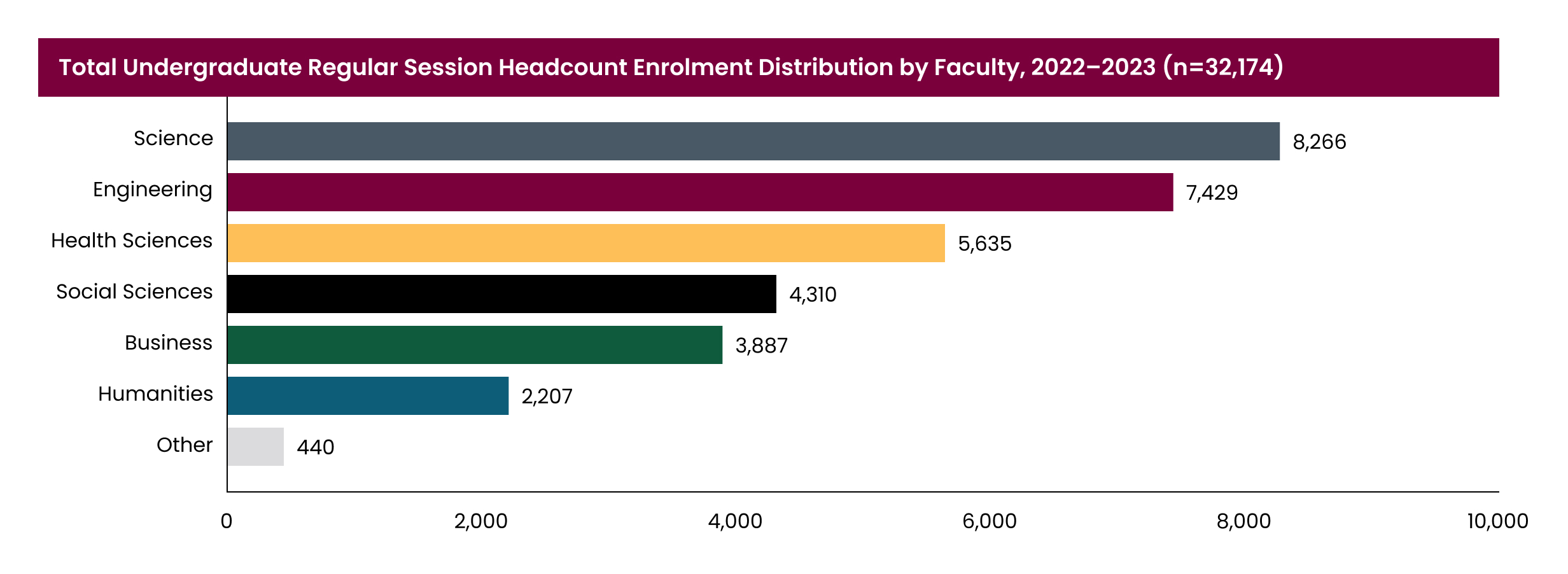
![]()
Content areas
Content areas are an easy and flexible way to support up to two columns of text, responsive video, or responsive image content. Content areas follow the grid system, ensuring enough padding between columns for easy legibility.
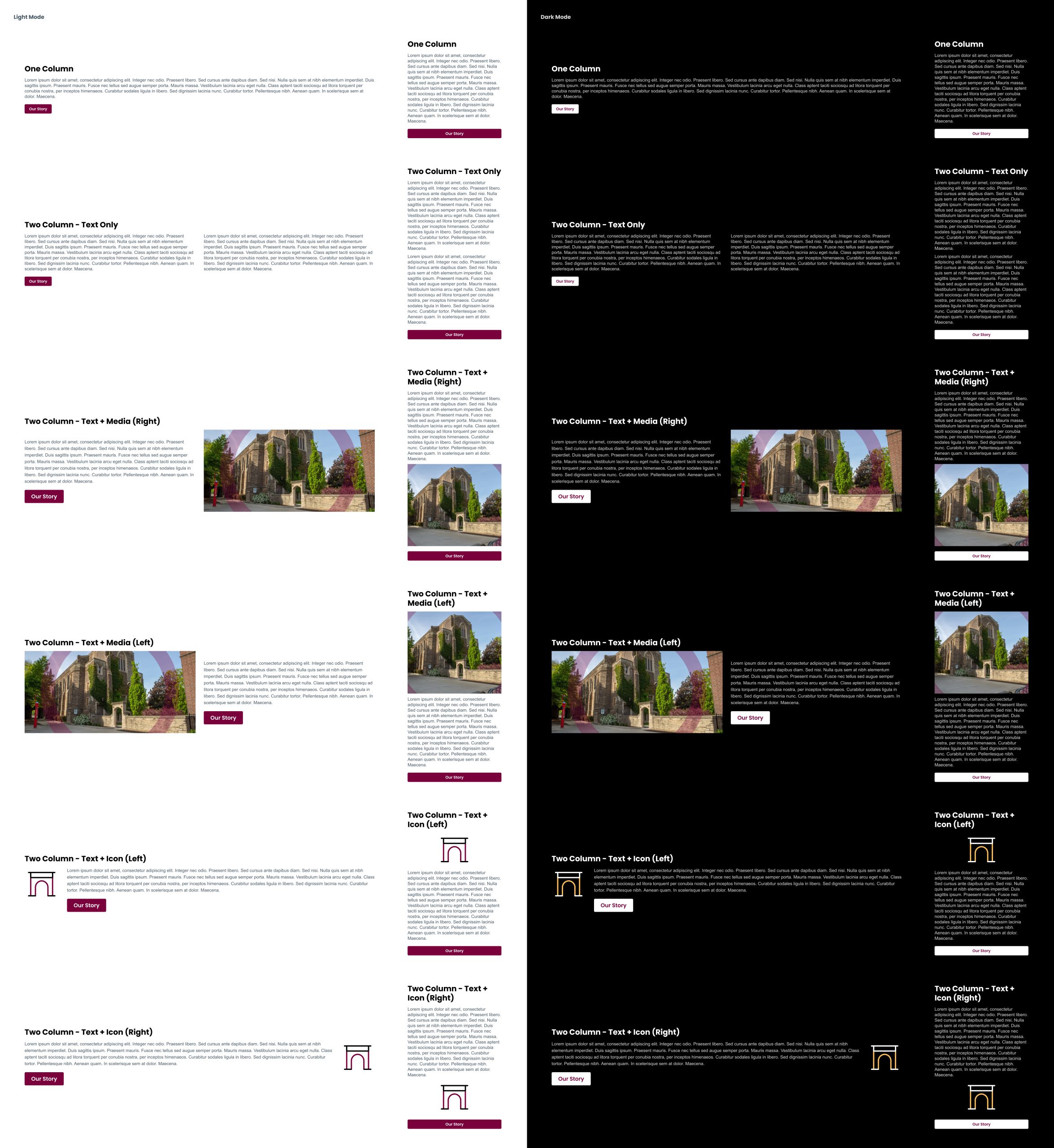
Page introductions
A page introduction is a sentence or two of text to introduce the page and its contents.
Title: H1 SemiBold #000000 (#FFF on dark mode)
Body: Arial Regular 16/24 #495965
(#FFF on dark mode)
Border bottom: 2px #7A003C
(#FDBF57 on Dark mode)

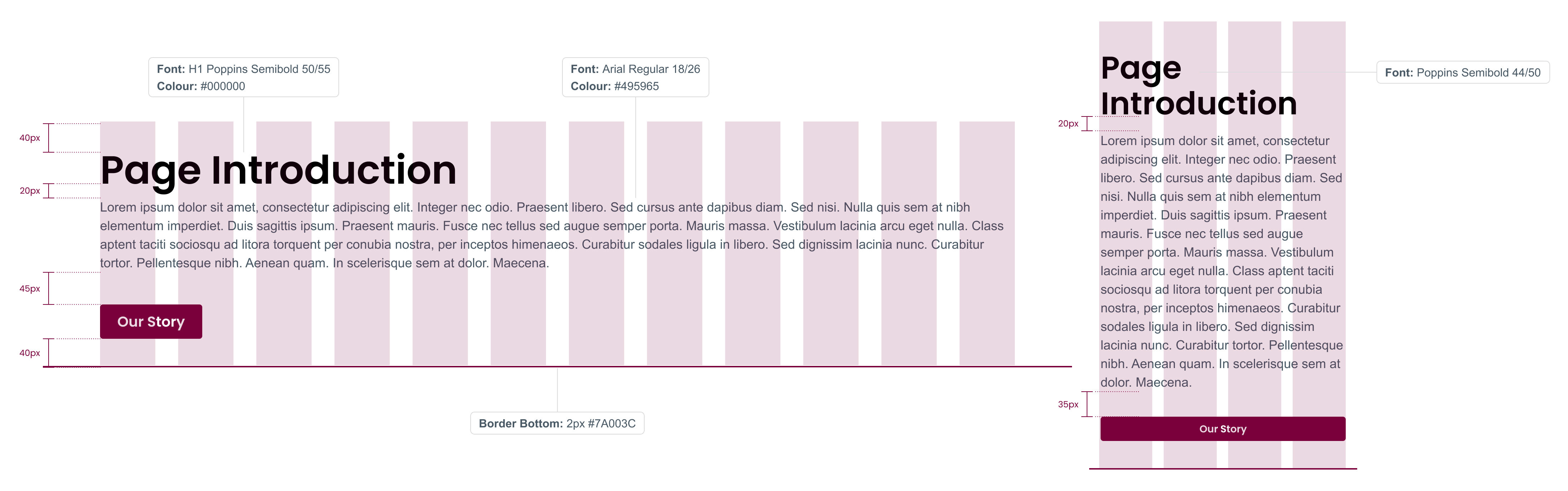
Cards are components used throughout a web page that combine copy and images into a single block. Cards can either stand alone or be grouped with other cards.
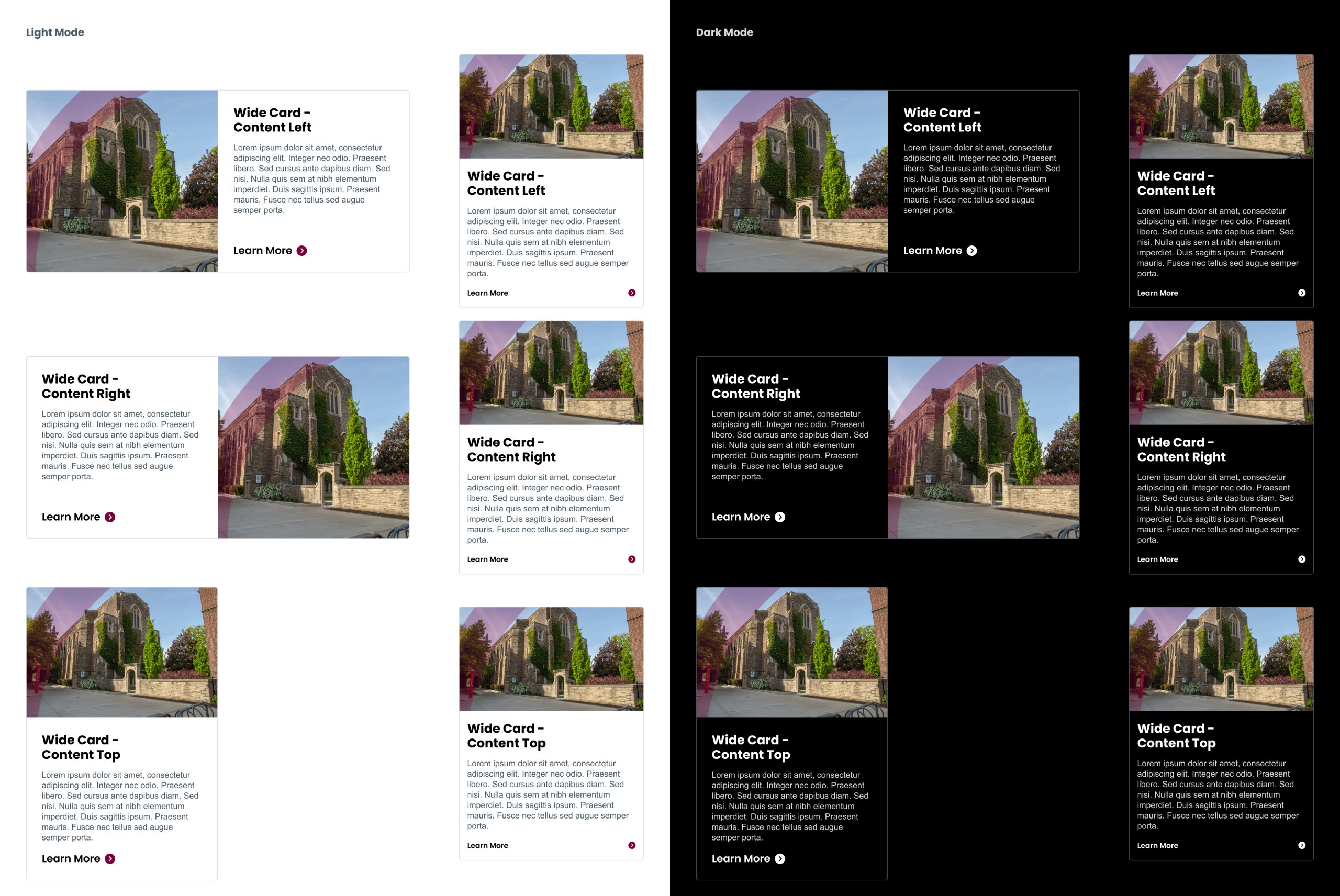
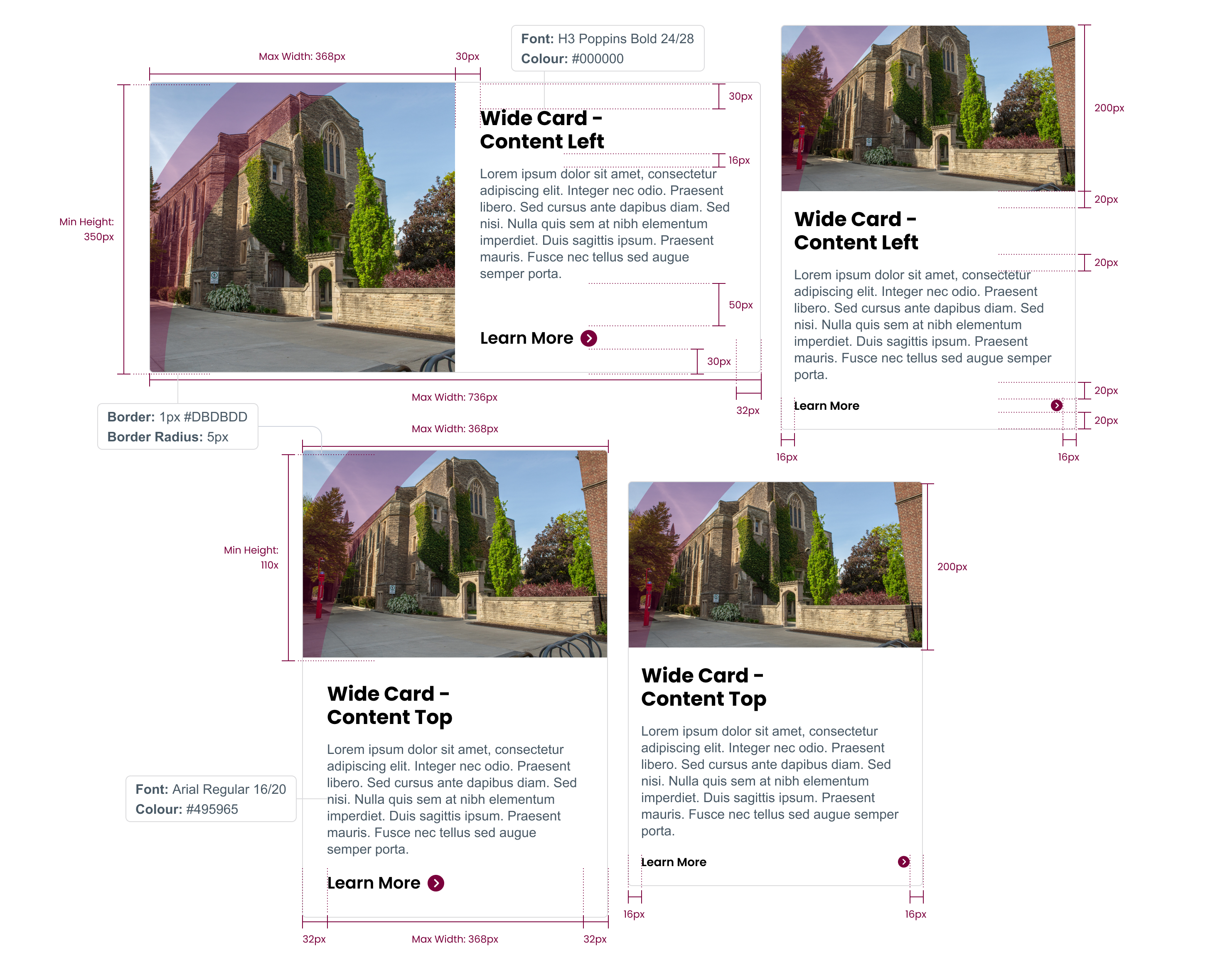
If suitable photos or images are not available, cards can use icons or be text only.
![]()
![]()
Favicons are small icons that represent a website, usually displayed in the browser’s address bar, tabs, and bookmarks. Using favicons is a best practice in web design, and they are crucial for branding, usability and user experience.

![]()
Here’s why you should use them when building your McMaster webpage:
- Branding: Favicons enhance your site’s professional appearance and reinforce brand identity.
- Usability: These icons make it easier for users to locate and navigate to your site among multiple open tabs.
- Visibility: Favicons help your site stand out in bookmarks, increasing the likelihood of return visits.
McMaster favicons can be found under Brand Resources > Files, Templates & Virtual Backgrounds / Website assets / Favicon.
Webpage thumbnails are small, standardized images that provide a visual preview of a webpage’s content when shared online or displayed in search results. The official McMaster logo, or Brighter World logo lockup, is used as the webpage thumbnail to ensure a consistent and professional representation of the institution across all platforms.




Using these official logos as a webpage thumbnail ensures:
- Consistency: Maintaining a uniform look across all web pages strengthens McMaster’s brand identity.
- Recognition: The logo is instantly recognizable, reinforcing McMaster’s reputation as a leading institution.
- Professionalism: A standardized approach communicates reliability and cohesion in McMaster’s digital presence.
Where to find approved thumbnails
The approved webpage thumbnails, featuring McMaster University’s logo, under Brand Resources > Files, Templates & Virtual Backgrounds / Website Assets / Website Preview Thumbnail Images.
For further assistance or to get more tips on creating or updating your website profile image, please contact brandmrk@mcmaster.ca.