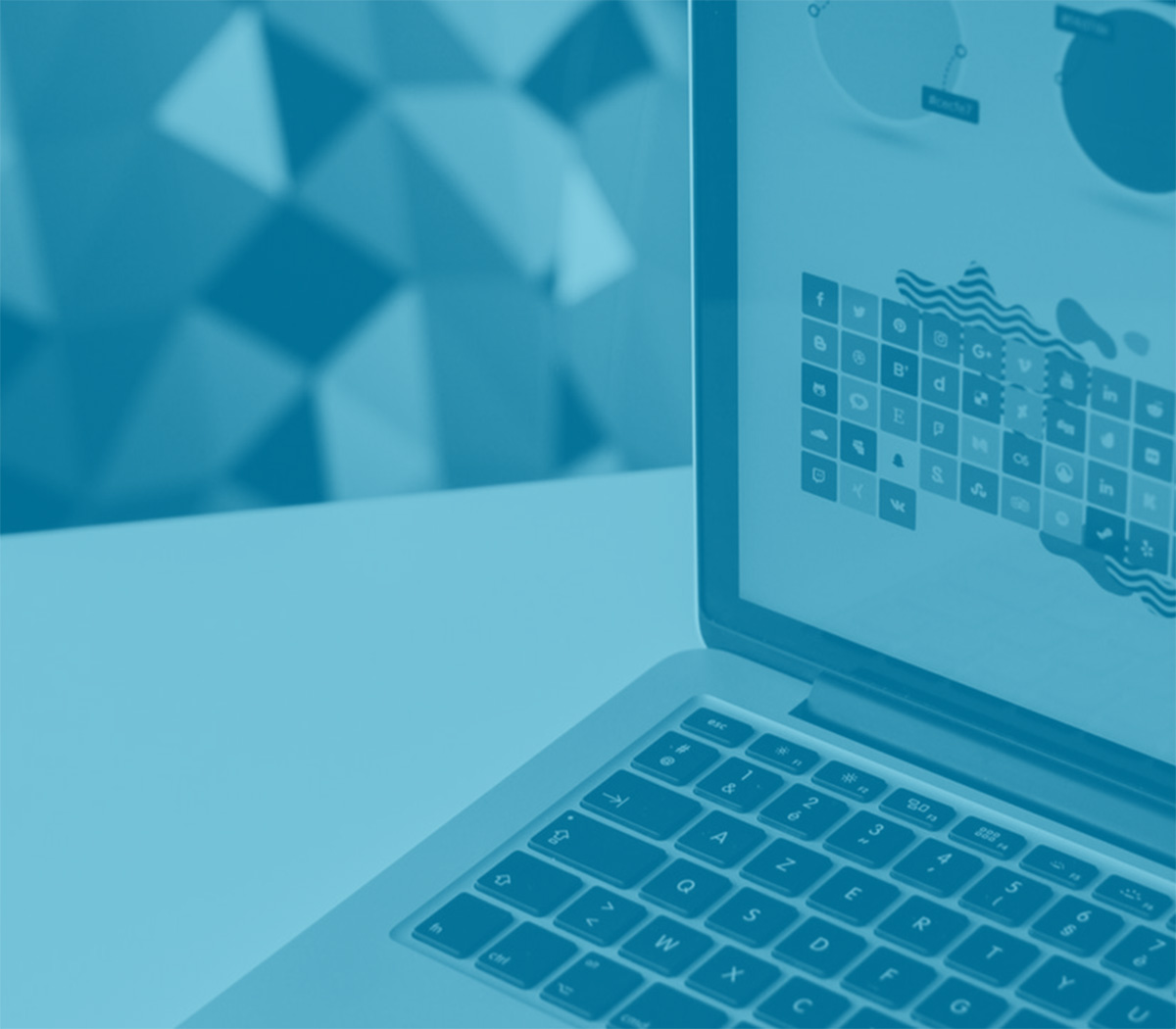Accessibility
A brief overview of Bootstrap’s features and limitations for the creation of accessible content. The overall accessibility of any project built with Bootstrap depends in large part on the author’s markup, additional styling, and scripting they’ve included. However, provided that these have been implemented correctly, it should be perfectly possible to create websites and applications with Bootstrap that fulfill WCAG 2.0 (A/AA/AAA), Section 508 and similar accessibility standards and requirements.
Structural markup
Bootstrap’s styling and layout can be applied to a wide range of markup structures. This documentation aims to provide developers with best-practice examples to demonstrate the use of Bootstrap itself and illustrate appropriate semantic markup, including ways in which potential accessibility concerns can be addressed.
testInteractive components
Bootstrap’s interactive components—such as modal dialogs, dropdown menus and custom tooltips—are designed to work for touch, mouse and keyboard users. Through the use of relevant WAI-ARIA roles and attributes, these components should also be understandable and operable using assistive technologies (such as screen readers).
Because Bootstrap’s components are purposely designed to be fairly generic, authors may need to include further ARIA roles and attributes, as well as JavaScript behavior, to more accurately convey the precise nature and functionality of their component. This is usually noted in the documentation.
testColor contrast
Most colors that currently make up Bootstrap’s default palette—used throughout the framework for things such as button variations, alert variations, form validation indicators—lead to insufficient color contrast (below the recommended WCAG 2.0 color contrast ratio of 4.5:1) when used against a light background. Authors will need to manually modify/extend these default colors to ensure adequate color contrast ratios.
testVisually hidden content
Content which should be visually hidden, but remain accessible to assistive technologies such as screen readers, can be styled using the .sr-only class. This can be useful in situations where additional visual information or cues (such as meaning denoted through the use of color) need to also be conveyed to non-visual users.
For visually hidden interactive controls, such as traditional “skip” links, .sr-only can be combined with the .sr-only-focusable class. This will ensure that the control becomes visible once focused (for sighted keyboard users).
Danger: This action is not reversible
<p class="text-danger">
<span class="sr-only">Danger: </span>
This action is not reversible
</p>
<p><a class="sr-only sr-only-focusable" href="#content">Skip to main content</a></p>